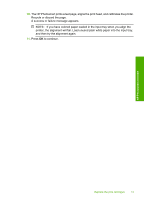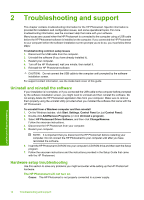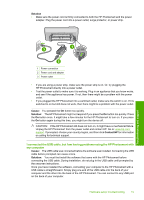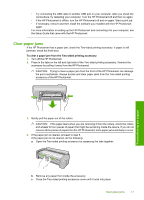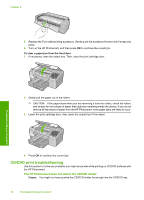HP D5360 Basics Guide - Page 20
CD/DVD print troubleshooting, The HP Photosmart does not detect the CD/DVD holder - cartridge not detected
 |
UPC - 883585233922
View all HP D5360 manuals
Add to My Manuals
Save this manual to your list of manuals |
Page 20 highlights
Chapter 2 5. Replace the Two-sided printing accessory. Gently push the accessory forward until it snaps into place. 6. Turn on the HP Photosmart, and then press OK to continue the current job. To clear a paper jam from the front door 1. If necessary, raise the output tray. Then, raise the print cartridge door. 2. Gently pull the paper out of the rollers. CAUTION: If the paper tears when you are removing it from the rollers, check the rollers and wheels for torn pieces of paper that might be remaining inside the device. If you do not remove all the pieces of paper from the HP Photosmart, more paper jams are likely to occur. 3. Lower the print cartridge door. Also, lower the output tray if it is raised. Troubleshooting and support 4. Press OK to continue the current job. CD/DVD print troubleshooting Use this section to solve any problems you might encounter while printing on CD/DVD surfaces with the HP Photosmart. The HP Photosmart does not detect the CD/DVD holder Cause: You might not have pushed the CD/DVD holder far enough into the CD/DVD tray. 18 Troubleshooting and support