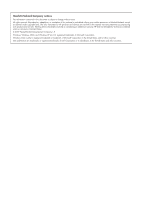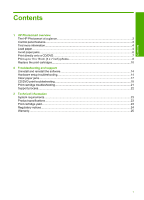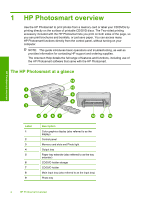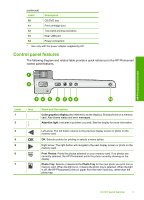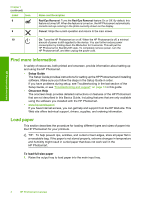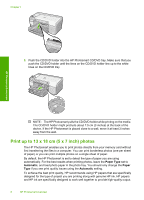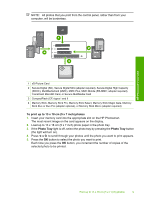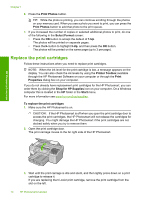HP D5360 Basics Guide - Page 7
CAUTION, eject blank s.
 |
UPC - 883585233922
View all HP D5360 manuals
Add to My Manuals
Save this manual to your list of manuals |
Page 7 highlights
HP Photosmart overview 2. Slide the paper-width guide to its outermost position. 3. Tap a stack of paper on a flat surface to align the edges, and then check the paper for the following: • Make sure it is free of rips, dust, wrinkles, and curled or bent edges. • Make sure all the paper in the stack is the same size and type. 4. Insert the stack of paper into the main input tray with the short edge forward and the print side down. Slide the stack of paper forward until it stops. CAUTION: Make sure that the HP Photosmart is idle and silent when you load paper into the main input tray. If the HP Photosmart is servicing the print cartridges or otherwise engaged in a task, the paper stop inside the device might not be in place. You could push the paper too far forward, causing the HP Photosmart to eject blank pages. TIP: If you are using letterhead, insert the top of the page first with the print side down. 5. Slide the paper-width guide inward until it stops at the edge of the paper. Do not overload the main input tray; make sure the stack of paper fits within the main input tray and is no higher than the top of the paper-width guide. Load paper 5