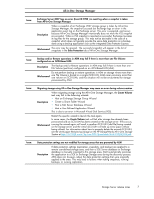HP DL160 HP ProLiant Storage Server release notes (5697-7750, November 2008) - Page 10
HP StorageWorks Storage Mirroring
 |
UPC - 883585847174
View all HP DL160 manuals
Add to My Manuals
Save this manual to your list of manuals |
Page 10 highlights
Data Protector Express Manually create another iSCSI virtual hard disk and make it accessible to the Exchange server: 1. Use the Exchange Management Console to move the storage group path for the log files and system files to the new volume, leaving the database at the original iSCSI volume. 2. After modifying the paths in Exchange, click Refresh in the ASM user interface to force a discovery. Workaround 3. The application area for log files will now show an alert. Right click on this area and select Remove from view. 4. Another discovery will be performed and ASM will restore the log file area into the user interface with corrected properties, such as the new location on the Exchange server. For backup jobs from ASM to work properly, each database and the log files/system files must be on a separate iSCSI volume. For example, if a storage group contains one mail store and one public folder store, three iSCSI volumes should be used, one for each database, and one for the log and system files. Issue: Performing a "Remove from View" on a Virtual Library causes the library to appear as a User-Defined application. Description If a virtual library is deleted from Data Protector Express, and then the Remove from View option is used on the virtual library in All-in-One Storage Manager, the virtual library is removed from the Data Protection view, but appears in the User Defined view. 1. Workaround 2. 3. Use Data Protector Express to stop and then delete the Virtual Library Device. a. In Data Protector Express, select the Devices icon from the Favorites pane on the left. b. In the right pane, navigate until the desired device is displayed. c. Right-click the Virtual Library device and select Stop. d. After the device has been stopped, right-click again and select Delete. Delete the storage folder used by Data Protector Express to store the backup data. The storage folder path can be found by right-clicking on the virtual library in All-in-One Storage Manager, selecting Properties, and then selecting the Storage tab. Right-click on the virtual library in All-in-One Storage Manager and select Remove from view. HP StorageWorks Storage Mirroring This section describes issues related to HP StorageWorks Storage Mirroring (SWSM), a service required to run replication on the HP All-in-One Storage Manager. Note that HP StorageWorks Storage Mirroring is not installed on HP ProLiant Storage Servers by default. The following issues apply only to HP ProLiant Storage Servers with SWSM installed and enabled. Storage Server release notes 11