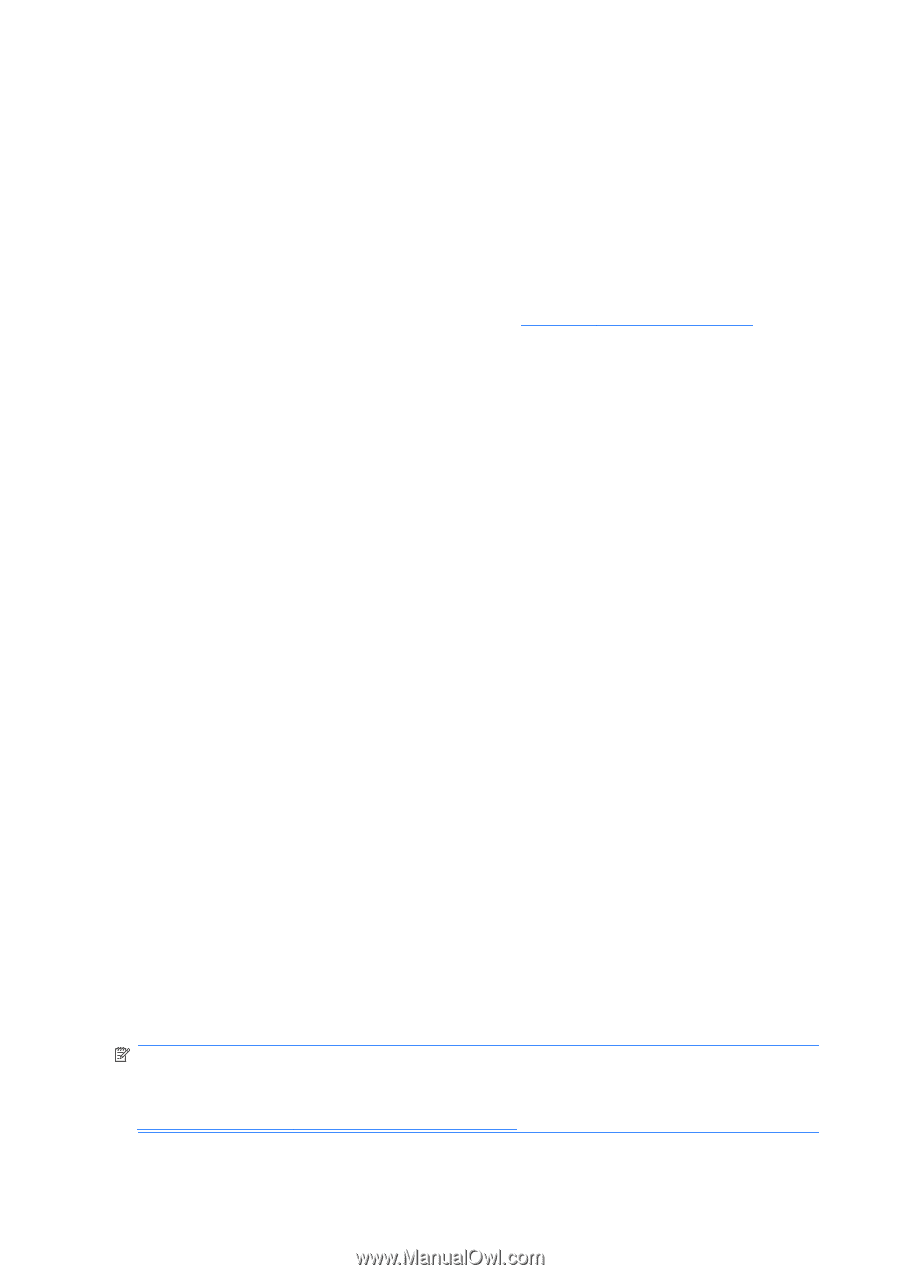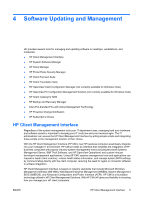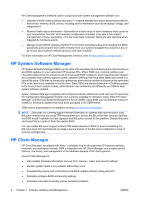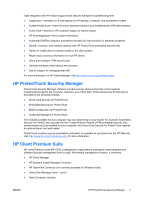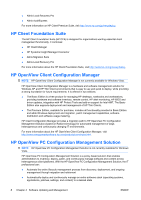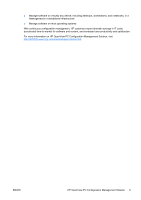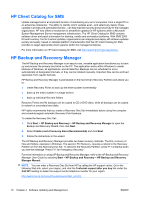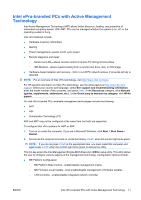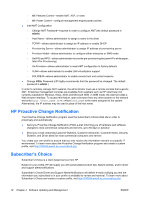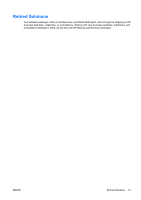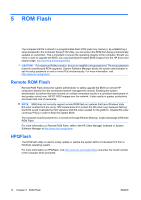HP Dc5700 Desktop Management Guide - Page 16
HP Client Catalog for SMS, HP Backup and Recovery Manager - manual
 |
UPC - 882780819535
View all HP Dc5700 manuals
Add to My Manuals
Save this manual to your list of manuals |
Page 16 highlights
HP Client Catalog for SMS Update management is an important function of maintaining any set of computers, from a single PC to an enterprise datacenter. The ability to identify which updates exist-and selectively deploy those updates in a timely and automated manner-can help maintain security and productivity for the managed organization. HP now offers a mechanism to streamline updates for HP systems within a Microsoft System Management Server management infrastructure. The HP Client Catalog for SMS contains software driver and patch information for desktop, mobile and workstation platforms. With SMS 2003 R2 and Inventory Tool for Custom Updates, organizations can integrate and deploy HP software updates quickly and easily, based on detailed platform characteristics that the HP Client Catalog for SMS provides to target appropriate client systems within the managed enterprise. For more information on HP Client Catalog for SMS, visit http://www/hp/com/go/easydeploy/. HP Backup and Recovery Manager The HP Backup and Recovery Manager is an easy-to-use, versatile application that allows you to back up and recover the primary hard drive on the PC. The application works within Windows to create backups of Windows, all applications, and all data files. Backups can be scheduled to occur automatically at designated intervals, or they can be initiated manually. Important files can be archived separately from regular backups. HP Backup and Recovery Manager is preinstalled on the hard drive's Recovery Partition and allows you to: ● create Recovery Points to back up the entire system incrementally ● back up the entire system in a single archive ● back up individual files and folders Recovery Points and file backups can be copied to CD or DVD discs, while all backups can be copied to network or secondary hard disks. HP highly recommends that you create a Recovery Disc Set immediately before using the computer and schedule regular automatic Recovery Point backups. To create the Recovery Disc Set: 1. Click Start > HP Backup and Recovery > HP Backup and Recovery Manager to open the Backup and Recovery Wizard, then click Next. 2. Select Create a set of recovery discs (Recommended) and click Next. 3. Follow the instructions in the wizard. The HP Backup and Recovery Manager provides two basic recovery methods. The first, recovery of files and folders, operates in Windows. The second, PC Recovery, requires a reboot to the Recovery Partition or from the Recovery Disc Set. To reboot to the Recovery Partition, press F11 at startup when you see the message "Press F11 for Emergency Recovery." For more information on using HP Backup and Recovery Manager, refer to the HP Backup and Recovery Manager User Guide by selecting Start > HP Backup and Recovery > HP Backup and Recovery Manager Manual. NOTE: You can order a Recovery Disc Set from HP by calling the HP support center. Go to the following Web site, select your region, and click the Technical support after you buy link under the Call HP heading to obtain the support center telephone number for your region. http://welcome.hp.com/country/us/en/wwcontact_us.html 10 Chapter 4 Software Updating and Management ENWW