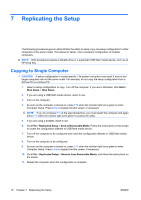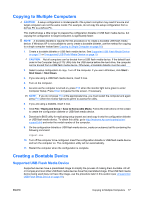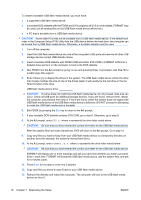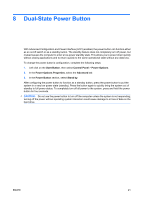HP Dc5700 Desktop Management Guide - Page 26
Advanced, PCI Devices, Computer Setup F10 Utility. Refer to
 |
UPC - 882780819535
View all HP Dc5700 manuals
Add to My Manuals
Save this manual to your list of manuals |
Page 26 highlights
13. Plug in the power cord, remove the diskette, and turn on the computer. 14. As soon as the computer is turned on, press F10 when the monitor light turns green to enter Computer Setup. Press Enter to bypass the title screen, if necessary. 15. Go to Advanced > PCI Devices and re-enable the PATA and SATA controllers that were disabled in step 6. Put the SATA controller on its original IRQ. 16. Save the changes and exit. The computer will boot to the USB flash media device as drive C. NOTE: The default boot order varies from computer to computer, and it can be changed in the Computer Setup (F10) Utility. Refer to the Computer Setup (F10) Utility Guide on the Documentation and Diagnostics CD for instructions. If you have used a DOS version from Windows 9x, you may see a brief Windows logo screen. If you do not want this screen, add a zero-length file named LOGO.SYS to the root directory of the USB flash media device. Return to Copying to Multiple Computers on page 17. 20 Chapter 7 Replicating the Setup ENWW