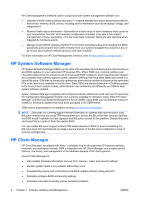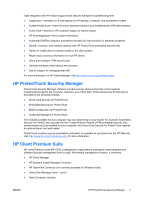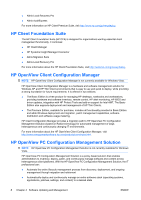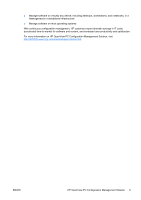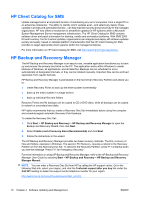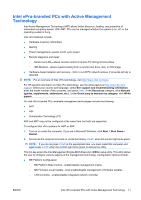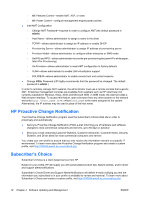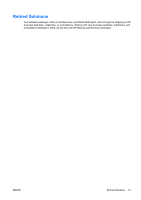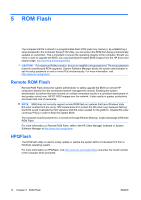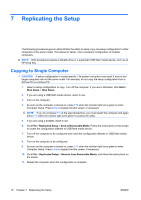HP Dc5700 Desktop Management Guide - Page 17
Intel vPro-branded PCs with Active Management Technology - user manual
 |
UPC - 882780819535
View all HP Dc5700 manuals
Add to My Manuals
Save this manual to your list of manuals |
Page 17 highlights
Intel vPro-branded PCs with Active Management Technology Intel Active Management Technology (AMT) allows better discovery, healing, and protection of networked computing assets. With AMT, PCs can be managed whether the system is on, off, or the operating system is hung. Intel vPro features include: ● Hardware inventory information ● Alerting ● Power management-power on/off, cycle power ● Remote diagnosis and repair ◦ Serial-over-LAN-allows console control of remote PC during its boot phase ◦ IDE-Redirect-allows system booting from a remote boot drive, disk, or ISO image ● Hardware-based isolation and recovery-limit or cut off PC network access, if virus-like activity is detected NOTE: For an overview of Intel vPro technology, visit http://www.intel.com/vpro. For HP-specific information on Intel vPro technology, see the white papers at http://www.hp.com/ support. Select your country and language, select See support and troubleshooting information, enter the model number of the computer, and press Enter. In the Resources category, click Manuals (guides, supplements, addendums, etc.). Under Quick jump to manuals by category, click White papers. On Intel vPro-branded PCs, available management technologies include the following: ● AMT ● ASF ● Virtualization Technology (VT) ASF and AMT may not be configured at the same time, but both are supported. To configure Intel vPro systems for AMT or ASF: 1. Turn on or restart the computer. If you are in Microsoft Windows, click Start > Shut Down > Restart. 2. As soon as the computer is turned on, press the hot key, Ctrl+P, when the monitor light turns green. NOTE: If you do not press Ctrl+P at the appropriate time, you must restart the computer and again press Ctrl+P when the monitor light turns green to access the utility. This hot-key enters the Intel Management Engine BIOS Execution (MEBx) setup utility. This utility allows the user to configure various aspects of the management technology. Configuration options include: ● ME Platform Configuration ◦ ME Platform State Control-enable/disable management engine ◦ ME Firmware Local Update-local enable/disable management of firmware updates ◦ LAN Controller-enable/disable integrated network controller ENWW Intel vPro-branded PCs with Active Management Technology 11