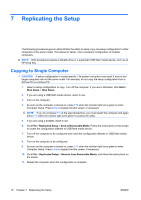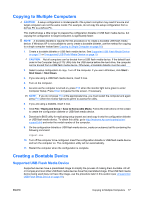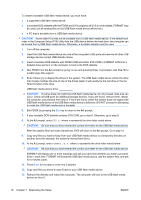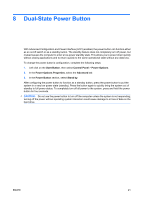HP Dc5700 Desktop Management Guide - Page 27
Dual-State Power Button
 |
UPC - 882780819535
View all HP Dc5700 manuals
Add to My Manuals
Save this manual to your list of manuals |
Page 27 highlights
8 Dual-State Power Button With Advanced Configuration and Power Interface (ACPI) enabled, the power button can function either as an on/off switch or as a standby button. The standby feature does not completely turn off power, but instead causes the computer to enter a low-power standby state. This allows you to power down quickly without closing applications and to return quickly to the same operational state without any data loss. To change the power button's configuration, complete the following steps: 1. Left click on the Start Button, then select Control Panel > Power Options. 2. In the Power Options Properties, select the Advanced tab. 3. In the Power Button section, select Stand by. After configuring the power button to function as a standby button, press the power button to put the system in a very low power state (standby). Press the button again to quickly bring the system out of standby to full power status. To completely turn off all power to the system, press and hold the power button for four seconds. CAUTION: Do not use the power button to turn off the computer unless the system is not responding; turning off the power without operating system interaction could cause damage to or loss of data on the hard drive. ENWW 21