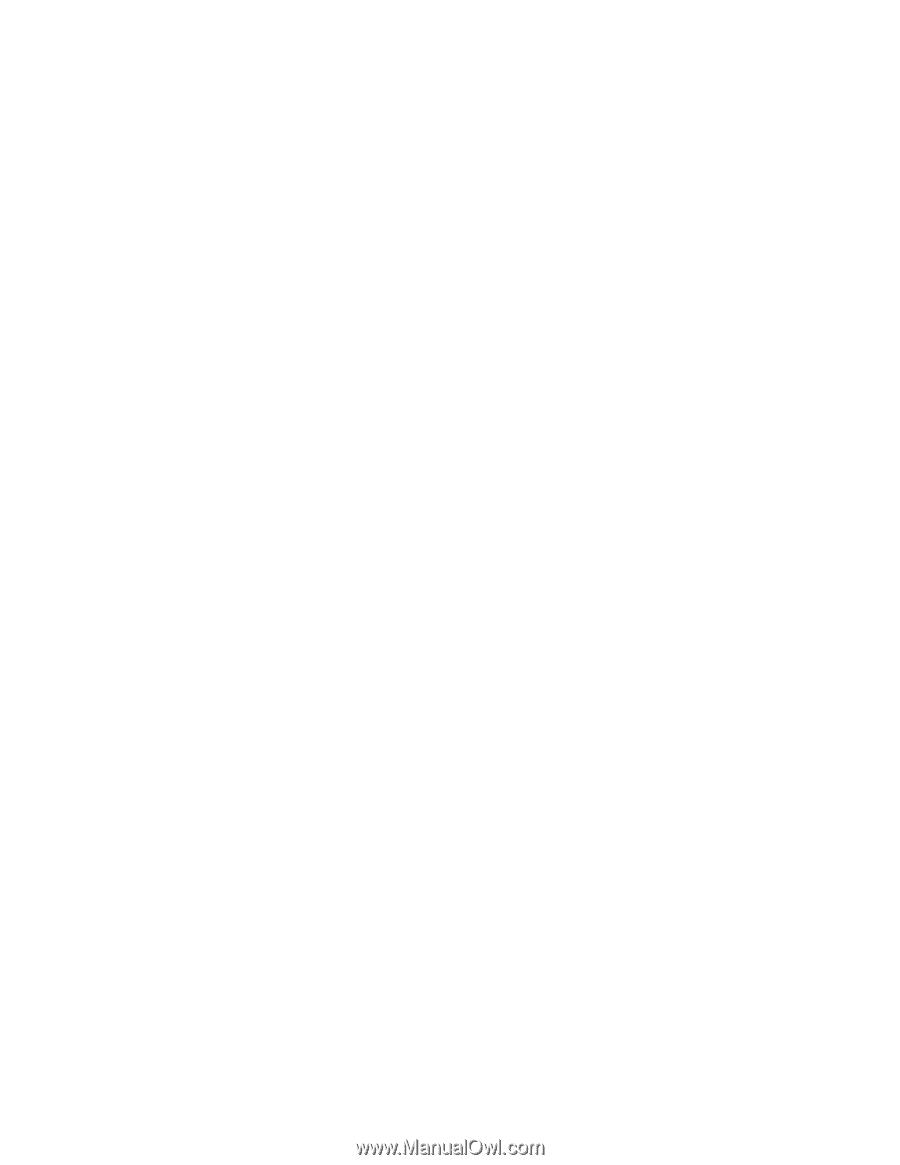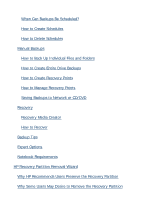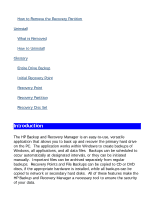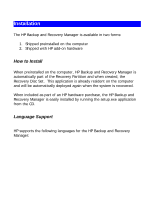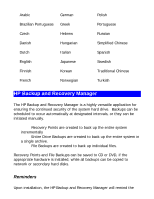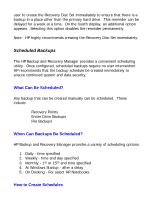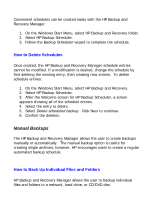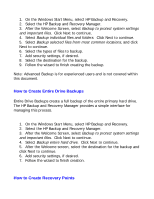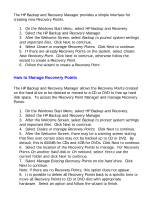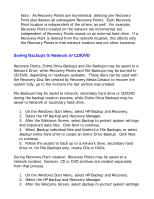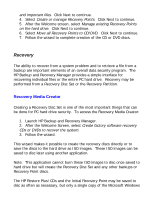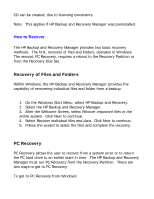HP Dc5750 HP Backup and Recovery Manager - User Guide (Version 1.0) - Page 7
Manual Backups
 |
UPC - 883585056446
View all HP Dc5750 manuals
Add to My Manuals
Save this manual to your list of manuals |
Page 7 highlights
Convenient schedules can be created easily with the HP Backup and Recovery Manager: 1. On the Windows Start Menu, select HP Backup and Recovery folder. 2. Select HP Backup Scheduler. 3. Follow the Backup Scheduler wizard to complete the schedule. How to Delete Schedules Once created, the HP Backup and Recovery Manager schedule entries cannot be modified. If a modification is desired, change the schedule by first deleting the existing entry, then creating new entries. To delete schedule entries: 1. On the Windows Start Menu, select HP Backup and Recovery. 2. Select HP Backup Scheduler. 3. After the Welcome screen for HP Backup Scheduler, a screen appears showing all of the schedule entries. 4. Select the entry to delete. 5. Select Delete scheduled backup. Click Next to continue. 6. Confirm the deletion. Manual Backups The HP Backup and Recovery Manager allows the user to create backups manually or automatically. The manual backup option is useful for creating single archives; however, HP encourages users to create a regular automated backup schedule. How to Back Up Individual Files and Folders HP Backup and Recovery Manager allows the user to backup individual files and folders to a network, hard drive, or CD/DVD disc.