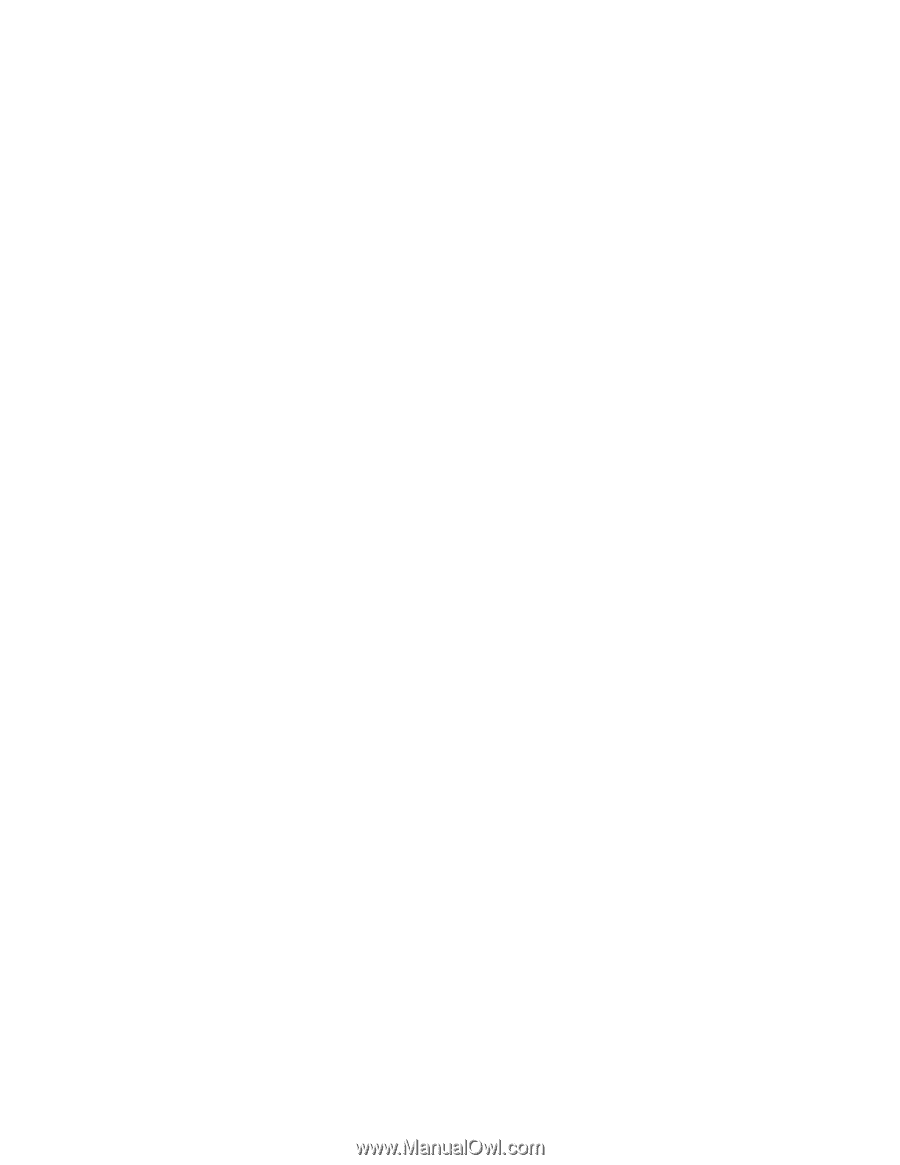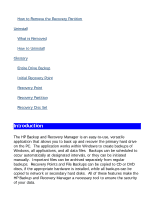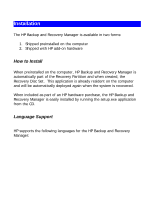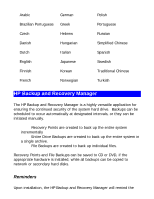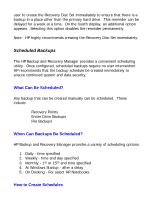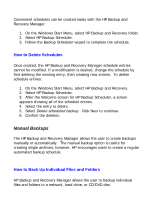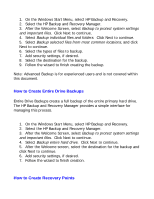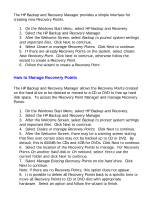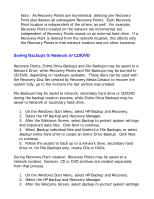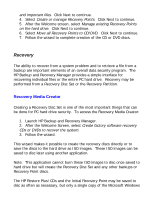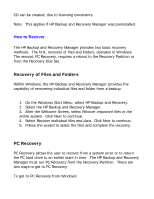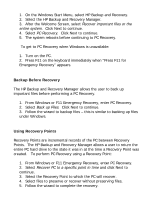HP Dc5750 HP Backup and Recovery Manager - User Guide (Version 1.0) - Page 8
How to Create Entire Drive Backups, How to Create Recovery Points
 |
UPC - 883585056446
View all HP Dc5750 manuals
Add to My Manuals
Save this manual to your list of manuals |
Page 8 highlights
1. On the Windows Start Menu, select HP Backup and Recovery. 2. Select the HP Backup and Recovery Manager. 3. After the Welcome Screen, select Backup to protect system settings and important files. Click Next to continue. 4. Select Backup individual files and folders. Click Next to continue. 5. Select Backup selected files from most common locations, and click Next to continue. 6. Select the types of files to backup. 7. Add security settings, if desired. 8. Select the destination for the backup. 9. Follow the wizard to finish creating the backup. Note: Advanced Backup is for experienced users and is not covered within this document. How to Create Entire Drive Backups Entire Drive Backups create a full backup of the entire primary hard drive. The HP Backup and Recovery Manager provides a simple interface for managing this process. 1. On the Windows Start Menu, select HP Backup and Recovery. 2. Select the HP Backup and Recovery Manager. 3. After the Welcome Screen, select Backup to protect system settings and important files. Click Next to continue. 4. Select Backup entire hard drive. Click Next to continue. 5. After the Welcome screen, select the destination for the backup and click Next to continue. 6. Add security settings, if desired. 7. Follow the wizard to finish creation. How to Create Recovery Points