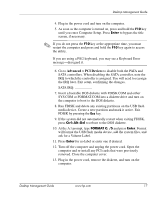HP Dc7100 Desktop Management Guide - Page 19
Remove the diskette and reboot the computer. The computer will
 |
UPC - 829160356877
View all HP Dc7100 manuals
Add to My Manuals
Save this manual to your list of manuals |
Page 19 highlights
Desktop Management Guide 8. At the A:\ prompt, enter SYS x: where x represents the drive letter noted above. Ä CAUTION: Be sure that you have entered the correct drive letter for the USB flash media device. After the system files have been transferred, SYS will return to the A:\ prompt. Go to step 13. 9. Copy any files you want to keep from your USB flash media device to a temporary directory on another drive (for example, the system's internal hard drive). 10. At the A:\ prompt, enter FORMAT /S X: where X represents the drive letter noted before. Ä CAUTION: Be sure that you have entered the correct drive letter for the USB flash media device. FORMAT will display one or more warnings and ask you each time whether you want to proceed. Enter Y each time. FORMAT will format the USB flash media device, add the system files, and ask for a Volume Label. 11. Press Enter for no label or enter one if desired. 12. Copy any files you saved in step 9 back to your USB flash media device. 13. Remove the diskette and reboot the computer. The computer will boot to the USB flash media device as drive C. ✎ The default boot order varies from computer to computer, and it can be changed in the Computer Setup (F10) Utility. If you have used a DOS version from Windows 9x, you may see a brief Windows logo screen. If you do not want this screen, add a zero-length file named LOGO.SYS to the root directory of the USB flash media device. Return to "Copying to Multiple Computers" on page 11. Desktop Management Guide www.hp.com 15