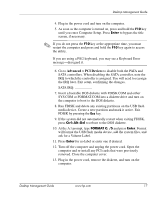HP Dc7100 Desktop Management Guide - Page 21
Advanced > PCI Devices, Enter, FORMAT C: /S
 |
UPC - 829160356877
View all HP Dc7100 manuals
Add to My Manuals
Save this manual to your list of manuals |
Page 21 highlights
Desktop Management Guide 4. Plug in the power cord and turn on the computer. 5. As soon as the computer is turned on, press and hold the F10 key until you enter Computer Setup. Press Enter to bypass the title screen, if necessary. ✎ If you do not press the F10 key at the appropriate time, you must restart the computer and press and hold the F10 key again to access the utility. If you are using a PS/2 keyboard, you may see a Keyboard Error message-disregard it. 6. Go to Advanced > PCI Devices to disable both the PATA and SATA controllers. When disabling the SATA controller, note the IRQ to which the controller is assigned. You will need to reassign the IRQ later. Exit setup, confirming the changes. SATA IRQ: __________ 7. Insert a bootable DOS diskette with FDISK.COM and either SYS.COM or FORMAT.COM into a diskette drive and turn on the computer to boot to the DOS diskette. 8. Run FDISK and delete any existing partitions on the USB flash media device. Create a new partition and mark it active. Exit FDISK by pressing the Esc key. 9. If the system did not automatically restart when exiting FDISK, press Ctrl+Alt+Del to reboot to the DOS diskette. 10. At the A:\ prompt, type FORMAT C: /S and press Enter. Format will format the USB flash media device, add the system files, and ask for a Volume Label. 11. Press Enter for no label or enter one if desired. 12. Turn off the computer and unplug the power cord. Open the computer and re-install any PCI cards that were previously removed. Close the computer cover. 13. Plug in the power cord, remove the diskette, and turn on the computer. Desktop Management Guide www.hp.com 17