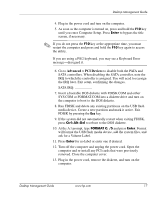HP Dc7100 Desktop Management Guide - Page 22
Computer Setup Guide, Documentation CD, for instructions.
 |
UPC - 829160356877
View all HP Dc7100 manuals
Add to My Manuals
Save this manual to your list of manuals |
Page 22 highlights
Desktop Management Guide 14. As soon as the computer is turned on, press and hold the F10 key until you enter Computer Setup. Press Enter to bypass the title screen, if necessary. 15. Go to Advanced > PCI Devices and re-enable the PATA and SATA controllers that were disabled in step 6. Put the SATA controller on its original IRQ. 16. Save the changes and exit. The computer will boot to the USB flash media device as drive C. ✎ The default boot order varies from computer to computer, and it can be changed in the Computer Setup (F10) Utility. Refer to the Computer Setup Guide on the Documentation CD for instructions. If you have used a DOS version from Windows 9x, you may see a brief Windows logo screen. If you do not want this screen, add a zero-length file named LOGO.SYS to the root directory of the USB flash media device. Return to "Copying to Multiple Computers" on page 11. 18 www.hp.com Desktop Management Guide