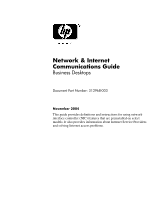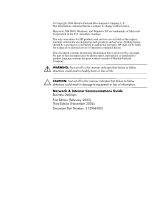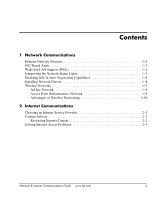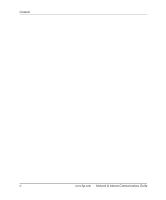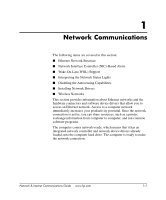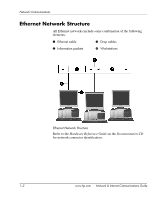HP Dc7100 Network & Internet Communications Guide
HP Dc7100 - Compaq Business Desktop Manual
 |
UPC - 829160356877
View all HP Dc7100 manuals
Add to My Manuals
Save this manual to your list of manuals |
HP Dc7100 manual content summary:
- HP Dc7100 | Network & Internet Communications Guide - Page 1
Internet Communications Guide Business Desktops Document Part Number: 312968-003 November 2004 This guide provides definitions and instructions for using network interface controller (NIC) features that are preinstalled on select models. It also provides information about Internet Service Providers - HP Dc7100 | Network & Internet Communications Guide - Page 2
DOS, Windows, and Windows NT are trademarks of Microsoft Corporation in the U.S. and other countries. The only warranties for HP products and services are or loss of information. Network & Internet Communications Guide Business Desktops First Edition (February 2003) Third Edition (November 2004) Document - HP Dc7100 | Network & Internet Communications Guide - Page 3
Point (Infrastructure) Network 1-9 Advantages of Wireless Networking 1-10 2 Internet Communications Choosing an Internet Service Provider 2-1 Content Advisor 2-2 Restricting Internet Content 2-2 Solving Internet Access Problems 2-4 Network & Internet Communications Guide www.hp.com iii - HP Dc7100 | Network & Internet Communications Guide - Page 4
Contents iv www.hp.com Network & Internet Communications Guide - HP Dc7100 | Network & Internet Communications Guide - Page 5
common software programs. The computer comes network-ready, which means that it has an integrated network controller and network device drivers already loaded onto the computer hard drive. The computer is ready to make the network connection. Network & Internet Communications Guide www.hp.com 1-1 - HP Dc7100 | Network & Internet Communications Guide - Page 6
All Ethernet networks include some combination of the following elements: 1 Ethernet cable 3 Drop cables 2 Information packets 4 Workstations Ethernet Network Structure Refer to the Hardware Reference Guide on the Documentation CD for network connector identification. 1-2 www - HP Dc7100 | Network & Internet Communications Guide - Page 7
, and when the computer is powered off. Depending on the NIC model, these alerts can be monitored in the following states: ■ System BIOS hang-On action ■ Operating system hang-On action ■ Processor missing-On power up ■ Operating temperature exceeded-On action ■ Chassis intrusion-On power up/or on - HP Dc7100 | Network & Internet Communications Guide - Page 8
-On-Lan: Windows XP 1. Select Start > Control Panel. 2. Double-click Network Connections. 3. Double-click Local Area Connection. 4. Click Properties. 5. Click Configure. 6. Click the Power Management tab, then select or clear the check box to Allow this device to bring the computer out of standby - HP Dc7100 | Network & Internet Communications Guide - Page 9
the system is physically connected to an active network. ■ Activity light-illuminates when the computer detects network activity. When the system is connected to a highly used network, the activity not illuminated when operating at 10 Mbps. Network & Internet Communications Guide www.hp.com 1-5 - HP Dc7100 | Network & Internet Communications Guide - Page 10
is supported. Full-duplex systems can transmit and receive information on the network simultaneously. Half-duplex systems cannot transmit and receive simultaneously. If necessary, you can disable the Auto-Negotiation capabilities and force the system to operate in one mode only. Windows XP 1. Select - HP Dc7100 | Network & Internet Communications Guide - Page 11
and duplex values to the appropriate values, depending on the capabilities of the network. 9. Click OK. You may be prompted to restart the computer for the changes to take effect. Refer to the documentation provided with the network controller for additional information. ✎ 100Base-TX and 1000Base-TX - HP Dc7100 | Network & Internet Communications Guide - Page 12
are supplied for the Windows XP Professional, Windows XP Home, and Windows 2000 operating systems, depending on the computer model. If you are using another operating system, device drivers may be installed from media included with the network operating system or are available from HP. If it ever - HP Dc7100 | Network & Internet Communications Guide - Page 13
one may be better suited for your needs. Review the following configuration information to determine which mode network. However, with Ad-hoc networking, your computer is only able to communicate with other nearby wireless wireless client computer can communicate with other computers equipped with - HP Dc7100 | Network & Internet Communications Guide - Page 14
your PC doesn't have a wireless card, you can easily add one. Refer to the Hardware Reference Guide on the Documentation CD for installation instructions. Advantages of Wireless Networking Wireless local area networking (WLAN) brings new levels of flexibility and accessibility to your business. The - HP Dc7100 | Network & Internet Communications Guide - Page 15
than a wired network. ■ Additional computers can be added to a WLAN quickly and with minimal cost. ■ WLANs are potentially easier to maintain and manage than wired networks. ■ Wireless local area networks give workers the freedom to access real-time business information anytime and anywhere within - HP Dc7100 | Network & Internet Communications Guide - Page 16
Network Communications 1-12 www.hp.com Network & Internet Communications Guide - HP Dc7100 | Network & Internet Communications Guide - Page 17
to create Web pages, and technical support. Some ISPs offer commercial services, such as domain hosting, to companies and individuals wanting to do business on the Internet. You can choose to help you locate an ISP or online service provider. Network & Internet Communications Guide www.hp.com 2-1 - HP Dc7100 | Network & Internet Communications Guide - Page 18
of service plans for different customers' needs. Be sure to review and compare plans, services computer cannot view ■ Adjust the types of content people who use the computer can view with or without your permission Restricting Internet Content Windows XP hp.com Network & Internet Communications Guide - HP Dc7100 | Network & Internet Communications Guide - Page 19
that Content Advisor has been turned off. Click OK. Windows 2000 If you have not previously enabled Content Advisor: 1. On the Windows desktop, select Start > Settings >Control Panel. 2. Double-click Internet Options. 3. Click the Content tab. Network & Internet Communications Guide www.hp.com 2-3 - HP Dc7100 | Network & Internet Communications Guide - Page 20
see a "power" LED light on the front of the cable/DSL modem. Try connecting to the Internet at a later time or contact your ISP. (If the cable/DSL service is connected, the "cable" LED light on the front of the cable/DSL modem will be on.) 2-4 www.hp.com Network & Internet Communications Guide - HP Dc7100 | Network & Internet Communications Guide - Page 21
server can store temporarily with the Web browser. This is useful for having the browser remember some specific information that the Web server can later retrieve.) Windows XP 1. Select Start > Control Panel. 2. Double-click Internet Options. 3. On the General tab, click the Delete Cookies button - HP Dc7100 | Network & Internet Communications Guide - Page 22
click Properties. 7. Under Device status, verify that the modem is working properly. 8. Under Device usage, verify the modem is enabled. 9. If there are further problems, click the Troubleshoot button and follow the on-screen instructions. 2-6 www.hp.com Network & Internet Communications Guide - HP Dc7100 | Network & Internet Communications Guide - Page 23
click Properties. 7. Under Device status, verify that the modem is working properly. 8. Under Device usage, verify the modem is enabled. 9. If there are further problems, click the Troubleshoot button and follow the on-screen instructions. Network & Internet Communications Guide www.hp.com 2-7 - HP Dc7100 | Network & Internet Communications Guide - Page 24
Internet Communications 2-8 www.hp.com Network & Internet Communications Guide
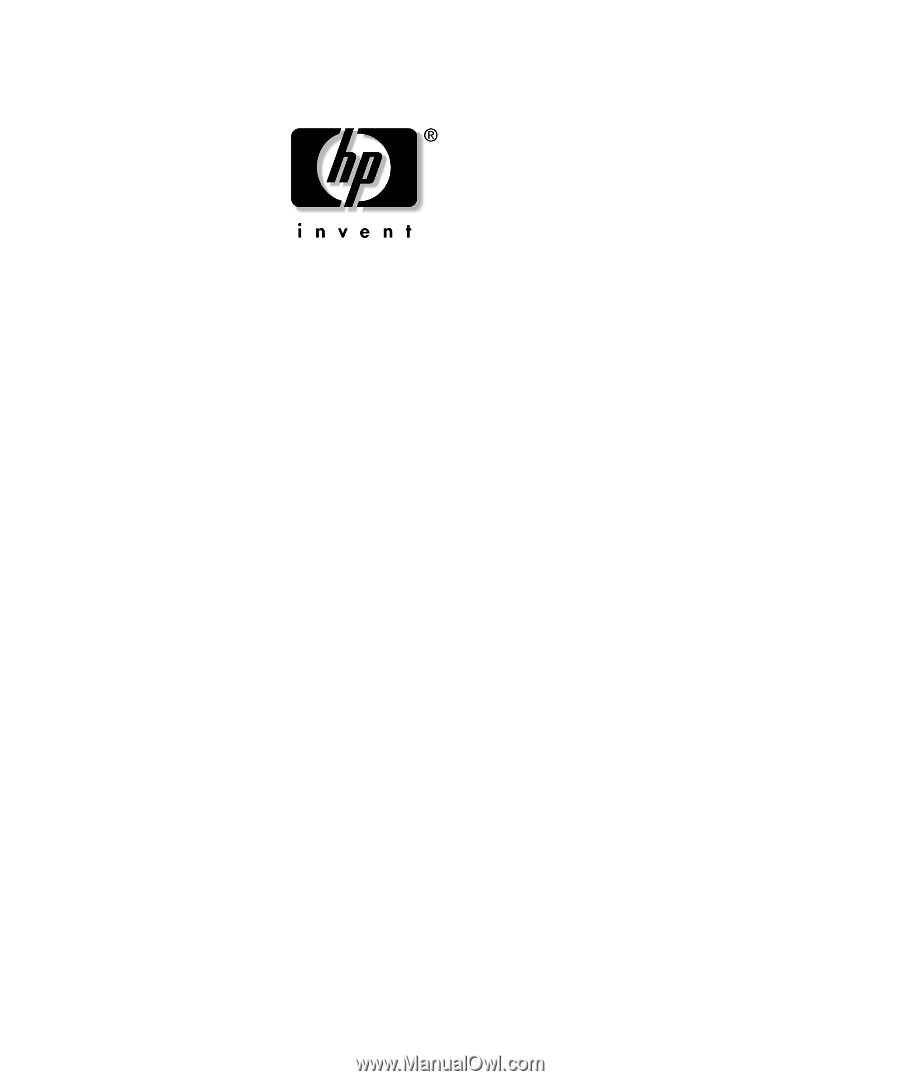
Network & Internet
Communications Guide
Business Desktops
Document Part Number: 312968-003
November 2004
This guide provides definitions and instructions for using network
interface controller (NIC) features that are preinstalled on select
models. It also provides information about Internet Service Providers
and solving Internet access problems.