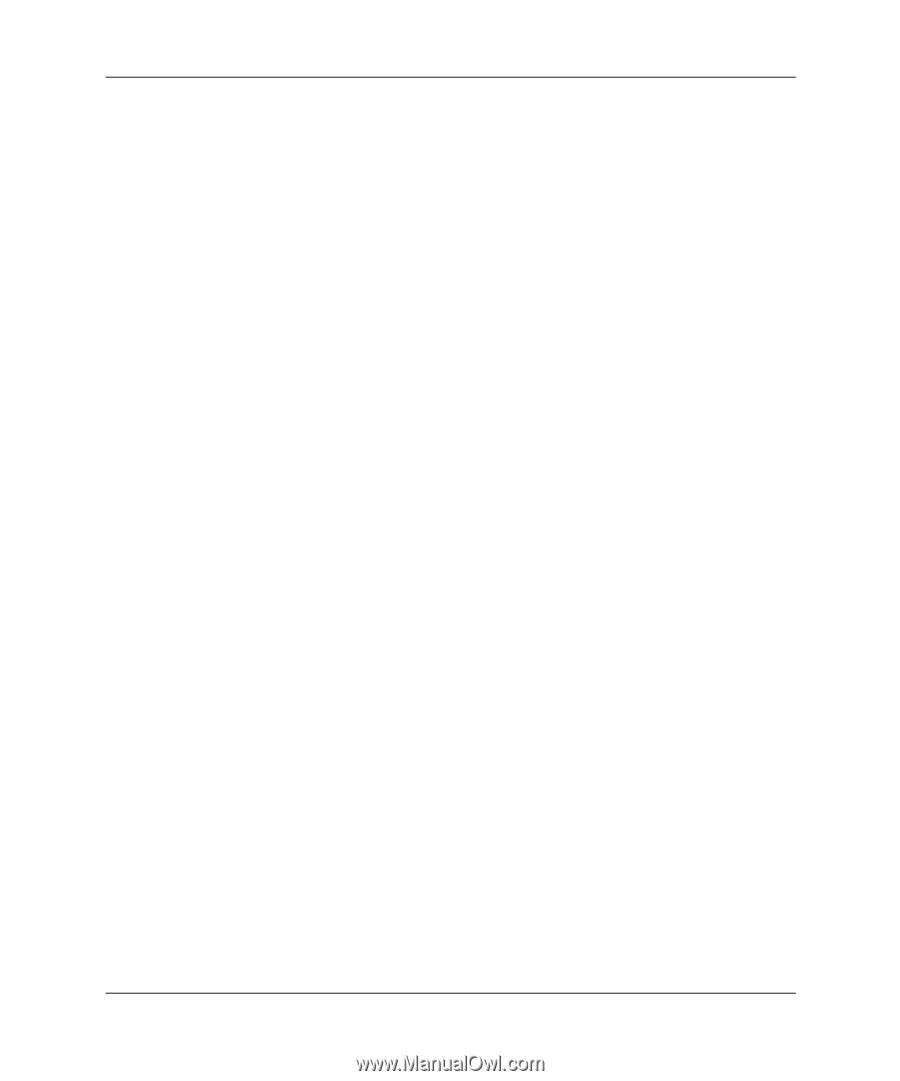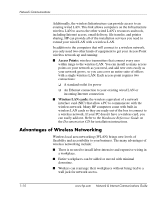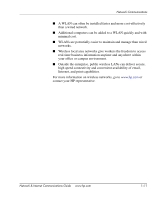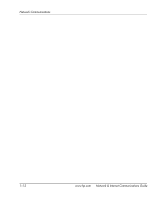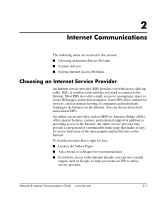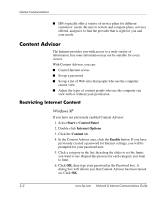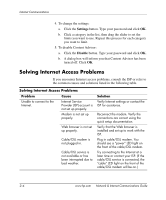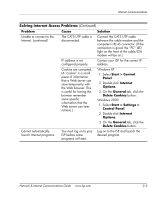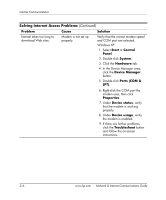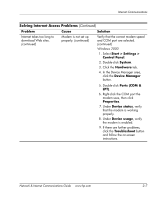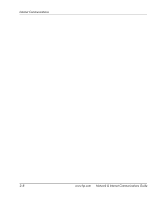HP Dc7100 Network & Internet Communications Guide - Page 19
Start > Control Panel, Internet Options, Content, Settings, Disable
 |
UPC - 829160356877
View all HP Dc7100 manuals
Add to My Manuals
Save this manual to your list of manuals |
Page 19 highlights
Internet Communications If you have previously enabled Content Advisor: 1. Select Start > Control Panel. 2. Double-click Internet Options. 3. Click the Content tab. 4. To change the settings: a. Click the Settings button. Type your password and click OK. b. Click a category in the list, then drag the slider to set the limits you want to use. Repeat this process for each category you want to limit. 5. To disable Content Advisor: a. Click the Disable button. Type your password and click OK. b. A dialog box will inform you that Content Advisor has been turned off. Click OK. Windows 2000 If you have not previously enabled Content Advisor: 1. On the Windows desktop, select Start > Settings >Control Panel. 2. Double-click Internet Options. 3. Click the Content tab. 4. In the Content Advisor area, click the Enable button. 5. Click a category in the list, then drag the slider to set the limits you want to use. Repeat this process for each category you want to limit. 6. Click OK, then type your password in the Password box. A dialog box will inform you that Content Advisor has been turned on. Click OK. If you have previously enabled Content Advisor: 1. Select Start > Settings >Control Panel. 2. Double-click Internet Options. 3. Click the Content tab. Network & Internet Communications Guide www.hp.com 2-3