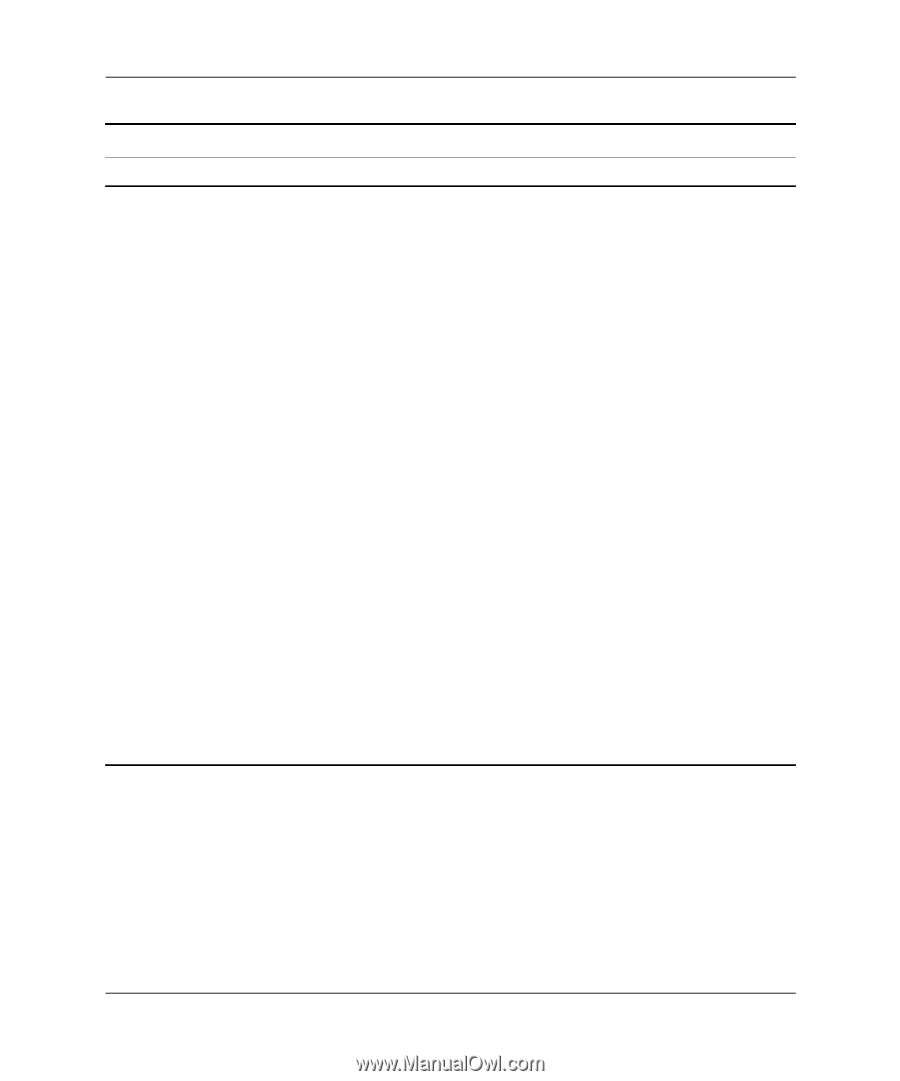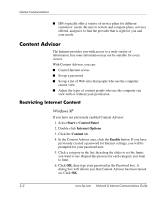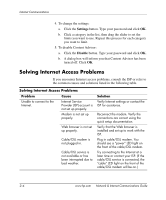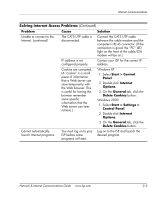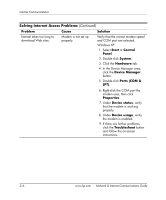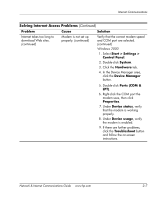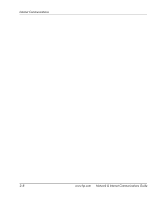HP Dc7100 Network & Internet Communications Guide - Page 23
Ports COM &, Device Manager
 |
UPC - 829160356877
View all HP Dc7100 manuals
Add to My Manuals
Save this manual to your list of manuals |
Page 23 highlights
Internet Communications Solving Internet Access Problems (Continued) Problem Internet takes too long to download Web sites. (continued) Cause Modem is not set up properly. (continued) Solution Verify that the correct modem speed and COM port are selected. (continued) Windows 2000 1. Select Start > Settings > Control Panel. 2. Double-click System. 3. Click the Hardware tab. 4. In the Device Manager area, click the Device Manager button. 5. Double-click Ports (COM & LPT). 6. Right-click the COM port the modem uses, then click Properties. 7. Under Device status, verify that the modem is working properly. 8. Under Device usage, verify the modem is enabled. 9. If there are further problems, click the Troubleshoot button and follow the on-screen instructions. Network & Internet Communications Guide www.hp.com 2-7