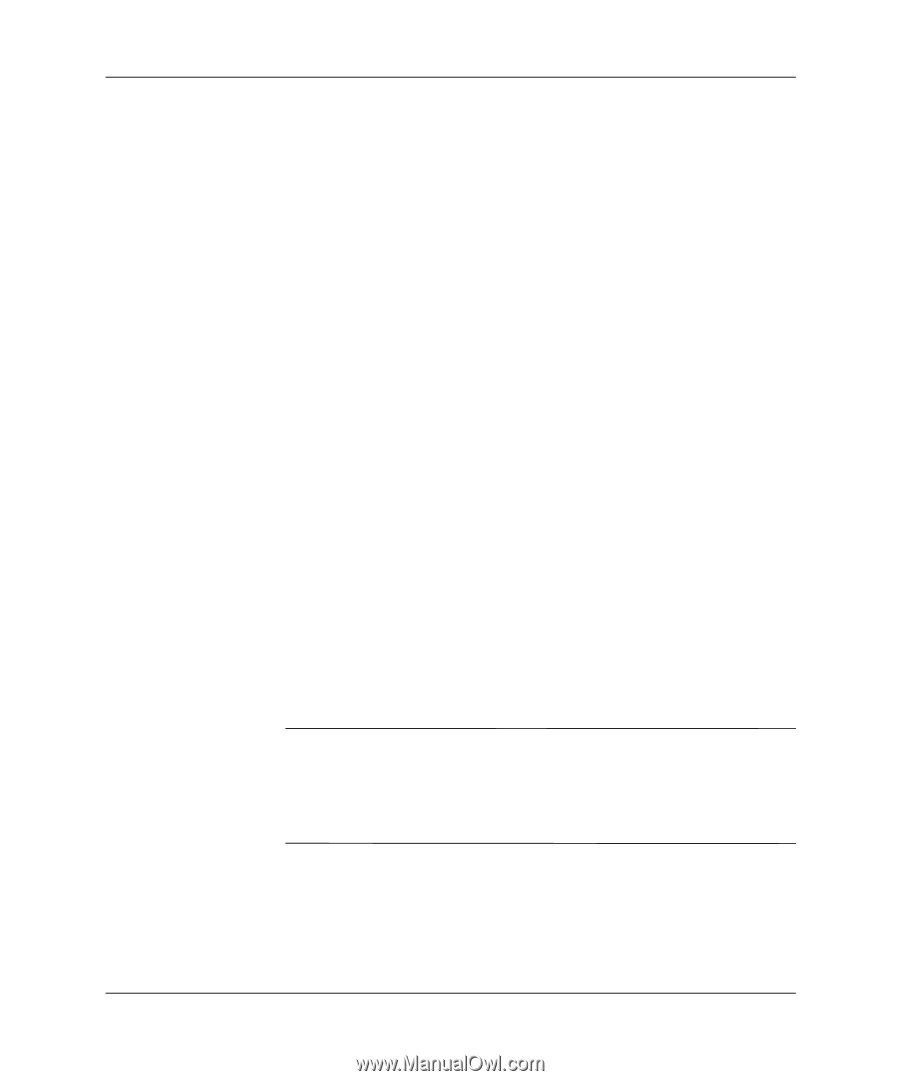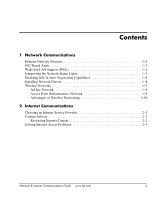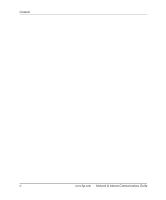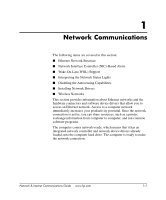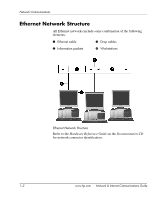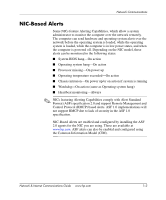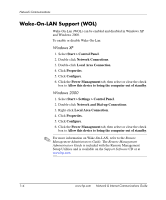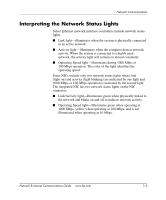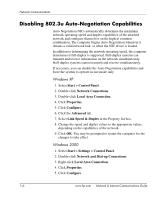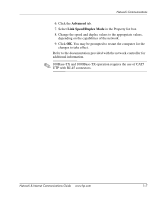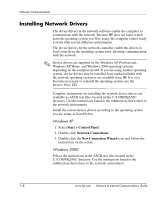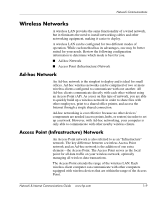HP Dc7100 Network & Internet Communications Guide - Page 8
Wake-On-LAN Support (WOL), Start > Settings > Control Panel
 |
UPC - 829160356877
View all HP Dc7100 manuals
Add to My Manuals
Save this manual to your list of manuals |
Page 8 highlights
Network Communications Wake-On-LAN Support (WOL) Wake-On-Lan (WOL) can be enabled and disabled in Windows XP and Windows 2000. To enable or disable Wake-On-Lan: Windows XP 1. Select Start > Control Panel. 2. Double-click Network Connections. 3. Double-click Local Area Connection. 4. Click Properties. 5. Click Configure. 6. Click the Power Management tab, then select or clear the check box to Allow this device to bring the computer out of standby. Windows 2000 1. Select Start > Settings > Control Panel. 2. Double-click Network and Dial-up Connections. 3. Right-click Local Area Connection. 4. Click Properties. 5. Click Configure. 6. Click the Power Management tab, then select or clear the check box to Allow this device to bring the computer out of standby. ✎ For more information on Wake-On-LAN, refer to the Remote Management Administrators Guide. The Remote Management Administrators Guide is included with the Remote Management Setup Utilities and is available on the Support Software CD or at www.hp.com. 1-4 www.hp.com Network & Internet Communications Guide