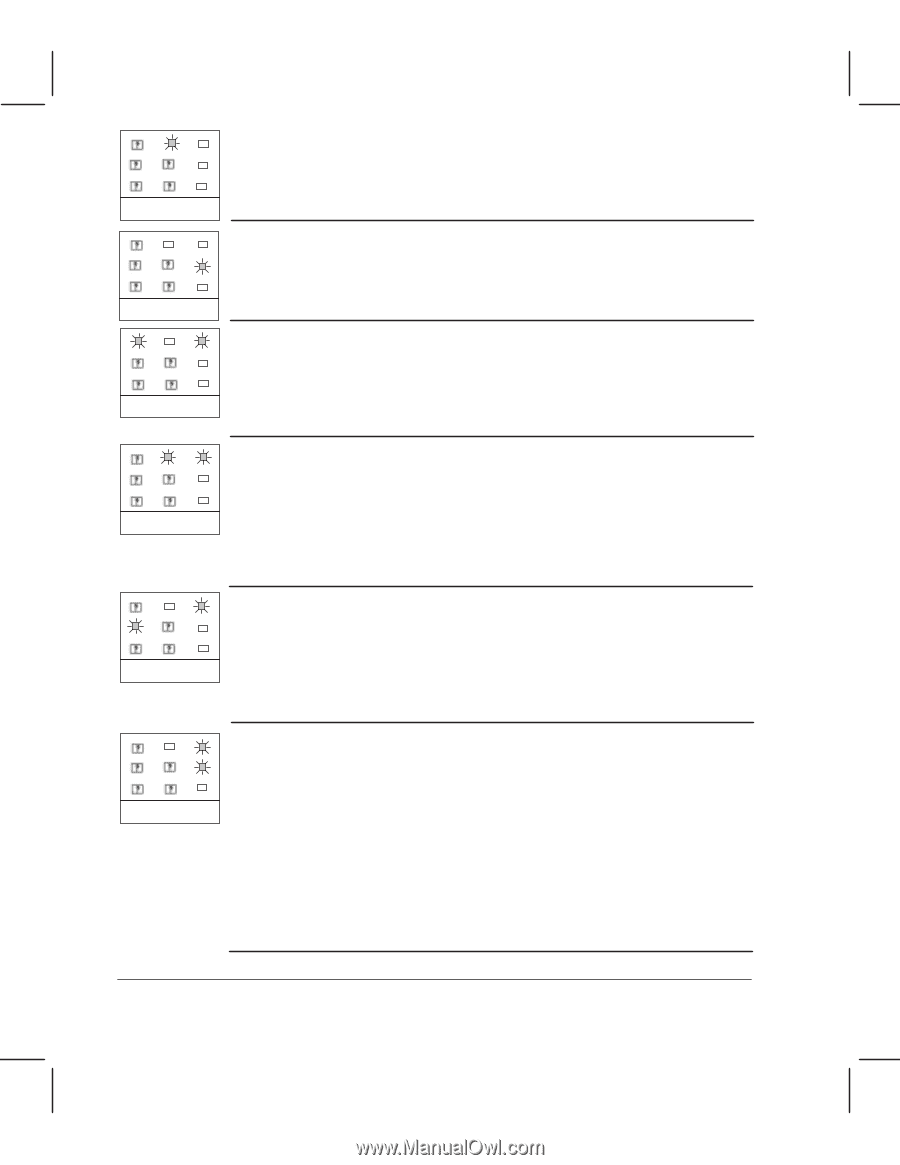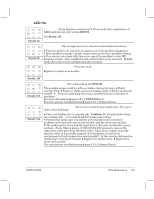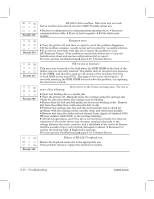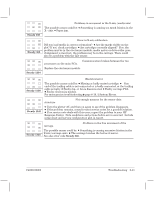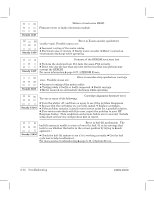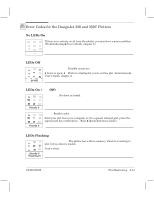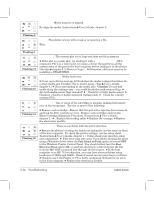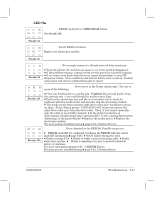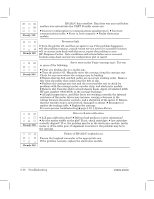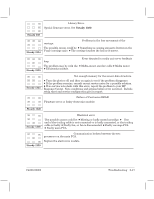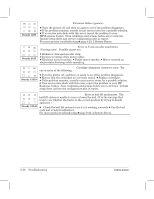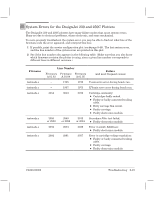HP Designjet 230 Service Manual - Page 148
BlackĆCartridge Alignment Procedure. Instructions, User's Guide, - windows 7 driver
 |
View all HP Designjet 230 manuals
Add to My Manuals
Save this manual to your list of manuals |
Page 148 highlights
Load Media: Media must be reĆaligned. ReĆalign the media. Instructions ' User's Guide, chapter 2. Flashing 2 Ready: The plotter is busy with a task or is receiving a file. Wait. Flashing 6 Flashing 13 Flashing 23 Plain + Error: The current plot is too large and does not fit in memory. D If the plot is a raster plot, try sending it with a no negative motion RTL command. D If it is a vector plot, try using a driver that performs all the rasterization of the plot in the host computer before sending it to the plotter. (See also ' chapter 5, w Memory Usage.) D Otherwise, add more memory by installing a DRAM SIMM. Load Media + Error: MediaĆload error. D Cover open during startĆup. D Check that the media is aligned and that the correct media size is loaded. Try to load it again. (Tips ' User's Guide, chapter 4.) D Clear any binding in the media axis. Caution: Do not pull media along the carriage axis - you could break the mediaĆsensor flags. D Are both mediaĆsensor flags installed? D Check for a faulty media sensor. D Check for a faulty or badly connected trailing cable. D Check for a faulty carriage PCA. Flashing 34 Error + Film: One or more of the cartridges is missing, making bad contact or is of the wrong type. Try one or more of the following: D Remove each cartridge. Ensure that the protective tape has been removed, and look for dirty contacts or wear. Replace each cartridge and run the BlackĆCartridge Alignment Procedure. (Instructions ' User's Guide, chapter 1.) D Replace the trailing cable. D Replace the carriage. D Replace the electronics module. Flashing 36 Error + Ready: There is a problem with the serial interface. D Ensure the plotter's settings for baud rate and parity are the same as those of the host computer. To check the plotter settings, use the setup sheet. (Instructions ' User's Guide, chapter 1.) D Also check your interface cable and connections. D This error may also occur if you send a drawing for print using a Windows driver when the Fast Direct to Print option is turned OFF in the Windows Printer Control Panel. You should either turn the Fast Direct to Print option ON, or send the drawing to a file and print the file from the MSĆDOS command line through the serial port. D If the host computer is an HP 712 workstation, you may have some problems using baudrates of 19200 and 38400. Check if recent service notes have a solution. D Check to see if the Plotter or PC is badly configured. D Check for an error in the host computer. D Replace the electronics module. 8Ć14 Troubleshooting C4699Ć90000