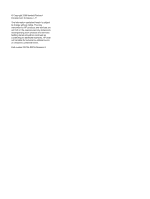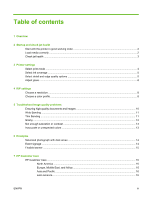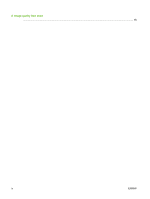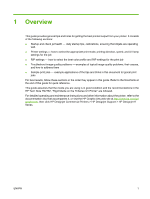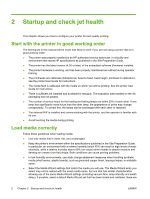HP Designjet H45000 HP Designjet H35000 and H45000 Printer Series - Image Qual - Page 7
Check jet health
 |
View all HP Designjet H45000 manuals
Add to My Manuals
Save this manual to your list of manuals |
Page 7 highlights
indicated by an asterisk (*). All other Media Wizard entries are user-generated and can be modified when needed. ● Configure and load media as described in the printer User Guide. ● Wipe down synthetic media with isopropyl alcohol (IPA) before printing to reduce static charge, and remove fingerprints and dust, which could become visible in the print. NOTE: For detailed, specific tips on printing with a wide variety of media, refer to the HP Customer Care document number TN2782, "Rigid Media on the H-Series UV Printer." Check jet health At the beginning of the day's printing, verify that all of the inkjets are either firing or have been substituted by another working jet. 1. Print the Prime Bars pattern. Load media, then press the Prime Bars button on the control panel's Front Page screen. 2. Run a Purge & Wipe. 3. Print the Prime Bars pattern again. 4. Compare the print with the previous day's Prime Bars print ● If today's Prime Bars print is comparable to the previous day's print, verify jet replacement by printing a Jet Out Lines pattern (Menu> Tools > Maintenance > Print Jet Out Lines). If all jets are working or replaced, you are ready to select printer settings. ● If today's Prime Bars print shows noticeably more broken or missing lines than the previous day's print, run the AutoJet calibration (Menu > Calibrate > Auto Calibrations > AutoJet Calibration). Then run a Jet Out Lines pattern once or twice until the missing lines have printed or are replaced. If the Jet Out Lines pattern does not improve after performing these steps two or three times, or if a large number of adjacent jets cannot be recovered, one of the following may be necessary: ◦ Inkjets may need to be manually mapped out (Menu > Calibrate> Manual Calibrations > Manual Jet Mapping) ◦ Printheads may be damaged ◦ Service station may need to be calibrated ◦ Contact your service representative for further assistance. ENWW Check jet health 3