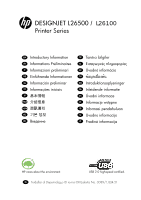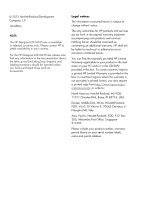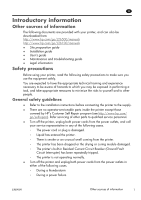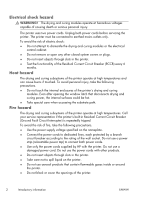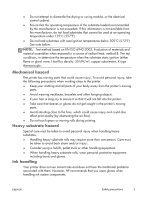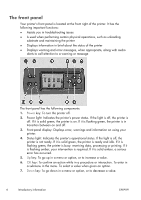HP Designjet L26100 HP Designjet L26500/L26100 Printer Series - Introductory - Page 6
The front panel
 |
View all HP Designjet L26100 manuals
Add to My Manuals
Save this manual to your list of manuals |
Page 6 highlights
The front panel Your printer's front panel is located at the front right of the printer. It has the following important functions: ● Assists you in troubleshooting issues ● Is used when performing certain physical operations, such as unloading substrate and maintaining the printer ● Displays information in brief about the status of the printer ● Displays warning and error messages, when appropriate, along with audio alerts to call attention to a warning or message The front panel has the following components: 1. Power key: To turn the printer off. 2. Power light: Indicates the printer's power status. If the light is off, the printer is off. If it is solid green, the printer is on. If it is flashing green, the printer is in transition between on and off. 3. Front-panel display: Displays error, warnings and information on using your printer. 4. Status light: Indicates the printer's operational status. If the light is off, the printer is not ready. If it is solid green, the printer is ready and idle. If it is flashing green, the printer is busy: receiving data, processing or printing. If it is flashing amber, your intervention is required. If it is solid amber, a serious error has occurred. 5. Up key: To go up in a menu or option, or to increase a value. 6. OK key: To confirm an action while in a procedure or interaction. To enter in a submenu in the menu. To select a value when given an option. 7. Down key: To go down in a menu or option, or to decrease a value. 4 Introductory information ENWW