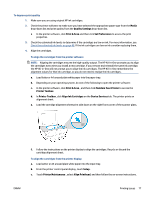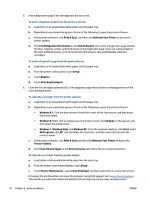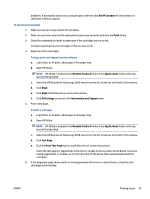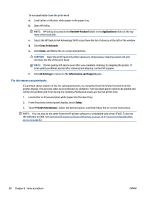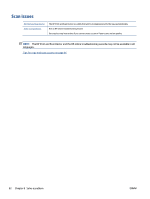HP DeskJet Ink Advantage 5640 User Guide - Page 83
Maintain Your Printer, Align Ink Cartridges
 |
View all HP DeskJet Ink Advantage 5640 manuals
Add to My Manuals
Save this manual to your list of manuals |
Page 83 highlights
To improve print quality 1. Make sure you are using original HP ink cartridges. 2. Check the printer software to make sure you have selected the appropriate paper type from the Media drop-down list and print quality from the Quality Settings drop-down list. ● In the printer software, click Print & Scan and then click Set Preferences to access the print properties. 3. Check the estimated ink levels to determine if the cartridges are low on ink. For more information, see Check the estimated ink levels on page 48. If the ink cartridges are low on ink consider replacing them. 4. Align the cartridges. To align the cartridges from the printer software NOTE: Aligning the cartridges ensures the high-quality output. The HP All-in-One prompts you to align the cartridges every time you install a new cartridge. If you remove and reinstall the same ink cartridge, the HP All-in-One will not prompt you to align the ink cartridges. The HP All-in-One remembers the alignment values for that ink cartridge, so you do not need to realign the ink cartridges. a. Load letter or A4 unused plain white paper into the paper tray. b. Depending on your operating system, do one of the following to open the printer software: c. In the printer software, click Print & Scan , and then click Maintain Your Printer to access the Printer Toolbox. d. In Printer Toolbox, click Align Ink Cartridges on the Device Services tab. The printer prints an alignment sheet. e. Load the cartridge alignment sheet print side down on the right front corner of the scanner glass. f. Follow the instructions on the printer display to align the cartridges. Recycle or discard the cartridge alignment sheet. To align the cartridges from the printer display a. Load Letter or A4 unused plain white paper into the input tray. b. From the printer control panel display, touch Setup . c. Touch Printer Maintenance , select Align Printhead, and then follow the on-screen instructions. ENWW Printing issues 77