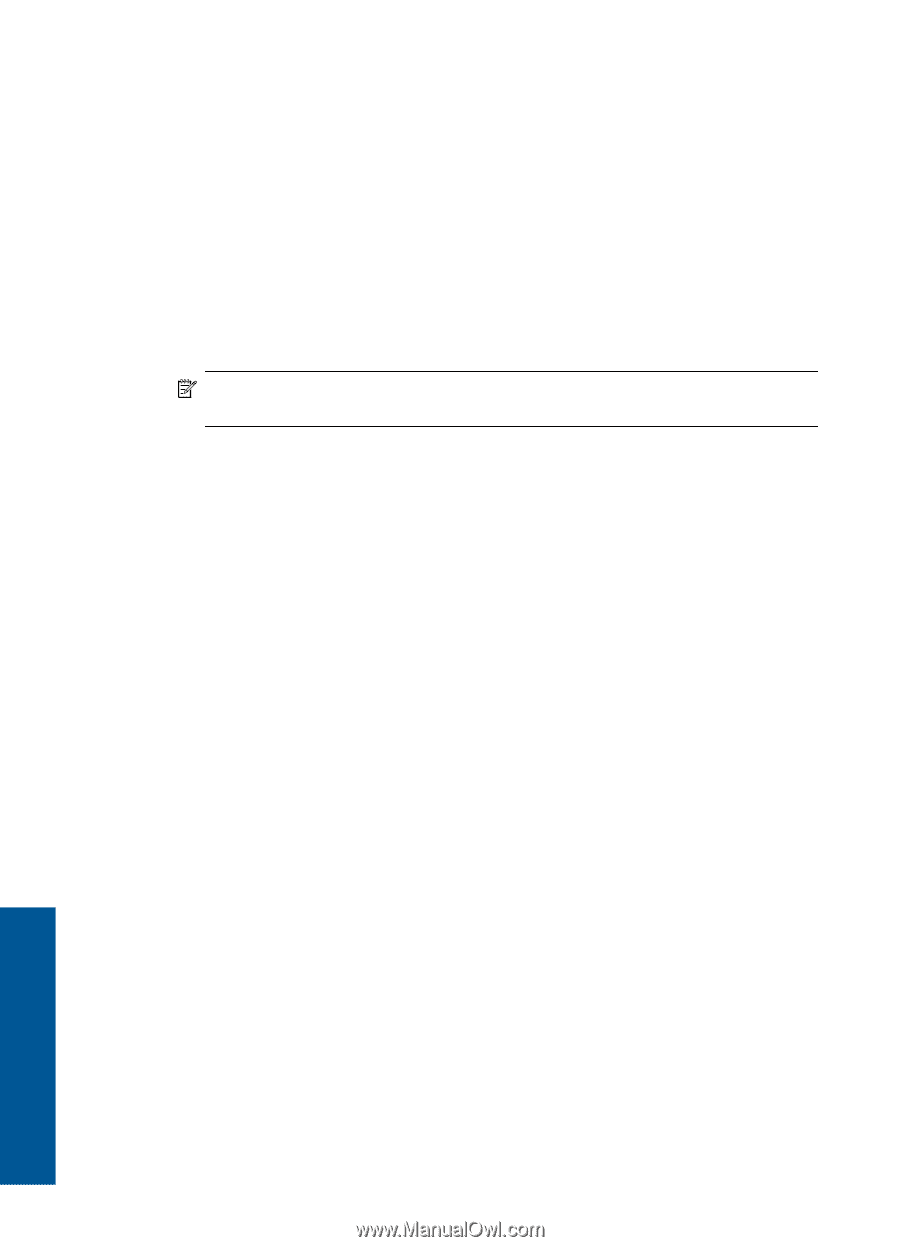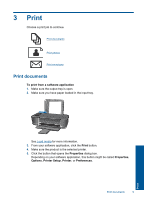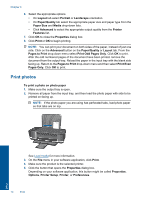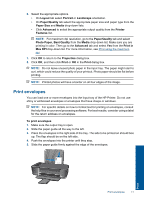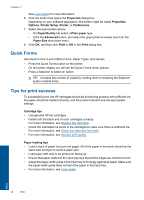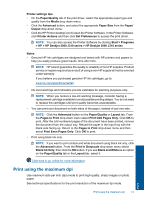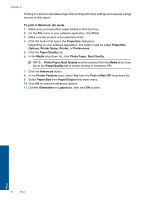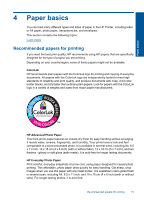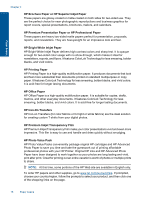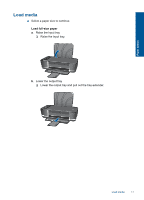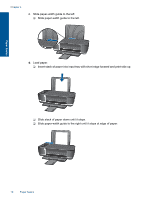HP Deskjet 3000 User Guide - Page 16
Print in Max DPI - setup
 |
View all HP Deskjet 3000 manuals
Add to My Manuals
Save this manual to your list of manuals |
Page 16 highlights
Chapter 3 Printing in maximum dpi takes longer than printing with other settings and requires a large amount of disk space. To print in Maximum dpi mode 1. Make sure you have photo paper loaded in the input tray. 2. On the File menu in your software application, click Print. 3. Make sure the product is the selected printer. 4. Click the button that opens the Properties dialog box. Depending on your software application, this button might be called Properties, Options, Printer Setup, Printer, or Preferences. 5. Click the Paper/Quality tab. 6. In the Media drop-down list, click Photo Paper, Best Quality. NOTE: Photo Paper, Best Quality must be selected from the Media drop-down list on the Paper/Quality tab to enable printing in maximum DPI. 7. Click the Advanced button. 8. In the Printer Features area, select Yes from the Print in Max DPI drop-down list. 9. Select Paper Size from Paper/Output drop-down menu. 10. Click OK to close the advanced options. 11. Confirm Orientation on Layout tab, then click OK to print. Print 14 Print