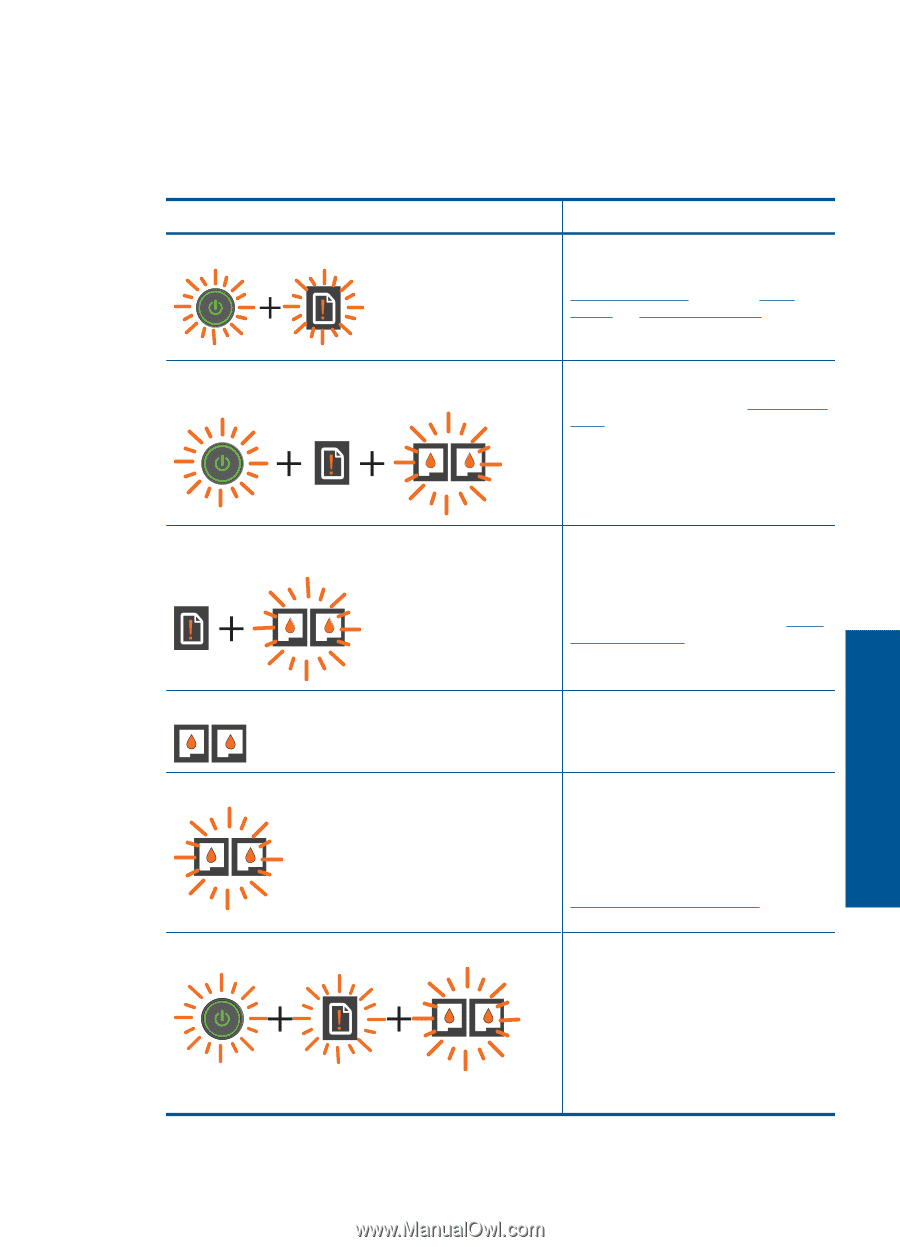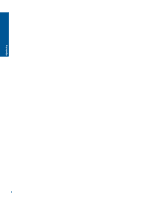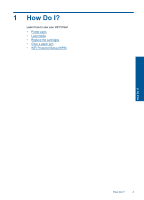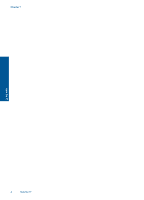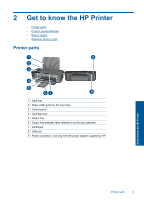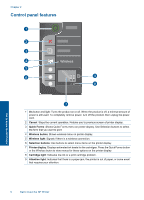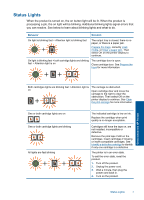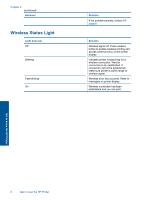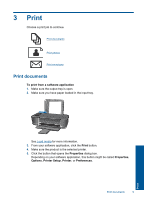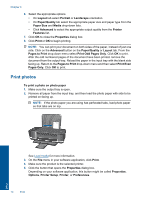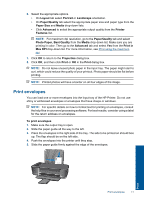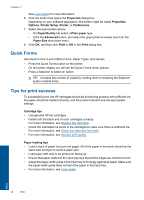HP Deskjet 3000 User Guide - Page 9
Status Lights, Behavior, Solution - ink
 |
View all HP Deskjet 3000 manuals
Add to My Manuals
Save this manual to your list of manuals |
Page 9 highlights
Status Lights When the product is turned on, the on button light will be lit. When the product is processing a job, the on light will be blinking. Additional blinking lights signal errors that you can resolve. See below to learn about blinking lights and what to do. Behavior Solution On light is blinking fast + Attention light is blinking fast The output tray is closed, there is no paper, or there is a paper jam. Prepare the trays, correctly Load media, or Clear a paper jam. Then select OK on the printer display to continue. On light is blinking fast + both cartridge lights are blinking The cartridge door is open. fast + Attention light is on Close cartridge door. See Prepare the trays for more information. Get to know the HP Printer Both cartridges lights are blinking fast + Attention light is on The carriage is obstructed. Open cartridge door and move the carriage to the right to clear the obstruction. Then select OK on the printer display to continue. See Clear the print carriage for more information. One or both cartridge lights are on One or both cartridge lights are blinking All lights are fast blinking The indicated cartridge is low on ink. Replace the cartridge when print quality is no longer acceptable. Cartridges still have the tape on, are not installed, incompatible or defective. Remove the pink tape if still on the cartridges. Insert cartridges if missing or insert compatible cartridges. See Identify a defective cartridge to identify if only one cartridge is a defective The printer is in an error state. To exit the error state, reset the product. 1. Turn off the product. 2. Unplug the power cord. 3. Wait a minute, then plug the power cord back in. 4. Turn on the product. Status Lights 7