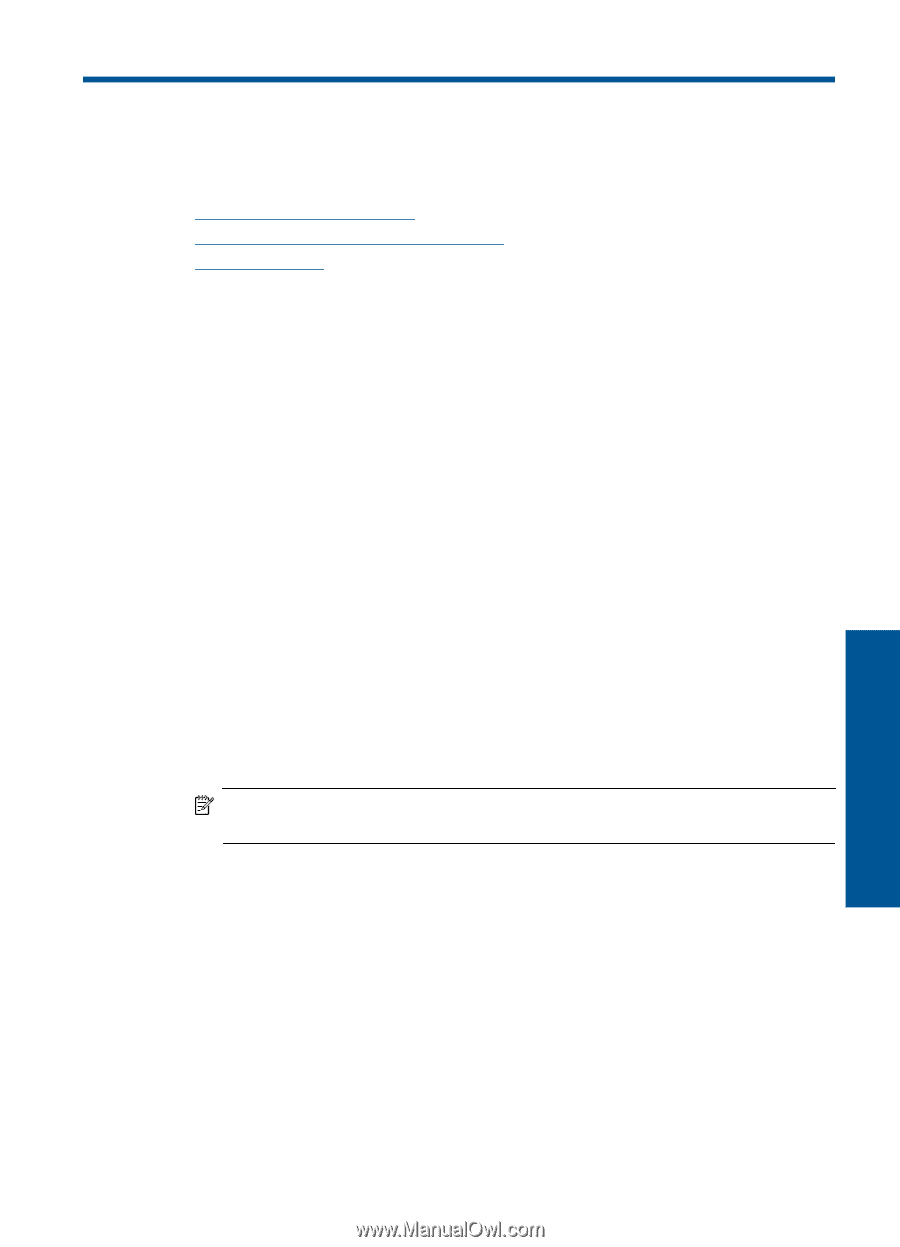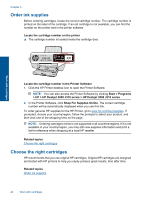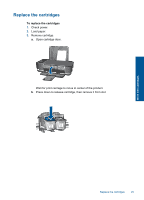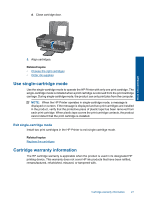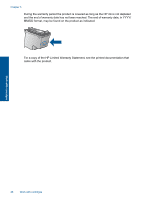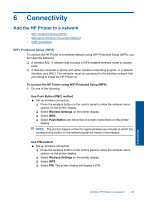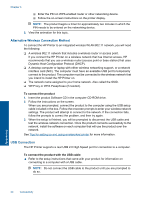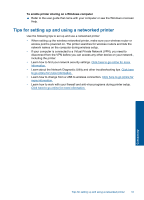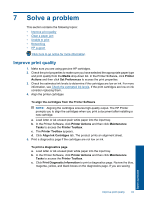HP Deskjet 3000 User Guide - Page 31
Connectivity, Add the HP Printer to a network, WiFi Protected Setup (WPS) - wireless
 |
View all HP Deskjet 3000 manuals
Add to My Manuals
Save this manual to your list of manuals |
Page 31 highlights
6 Connectivity Add the HP Printer to a network • WiFi Protected Setup (WPS) • Alternative Wireless Connection Method • USB Connection WiFi Protected Setup (WPS) To connect the HP Printer to a wireless network using WiFi Protected Setup (WPS), you will need the following: ❑ A wireless 802.11 network that includes a WPS-enabled wireless router or access point. ❑ A desktop computer or laptop with either wireless networking support, or a network interface card (NIC). The computer must be connected to the wireless network that you intend to install the HP Printer on. To connect the HP Printer using WiFi Protected Setup (WPS) 1. Do one of the following: Use Push Button (PBC) method ▲ Set up wireless connection. ❑ Press the wireless button on the control panel to show the wireless menu options on the printer display. ❑ Select Wireless Settings on the printer display. ❑ Select WPS. ❑ Select Push Button and follow the on-screen instructions on the printer display. NOTE: The product begins a timer for approximately two minutes in which the corresponding button on the networking device needs to be pressed. Use PIN method ▲ Set up wireless connection. ❑ Press the wireless button on the control panel to show the wireless menu options on the printer display. ❑ Select Wireless Settings on the printer display. ❑ Select WPS. ❑ Select PIN. The printer display will display a PIN. Connectivity Add the HP Printer to a network 29