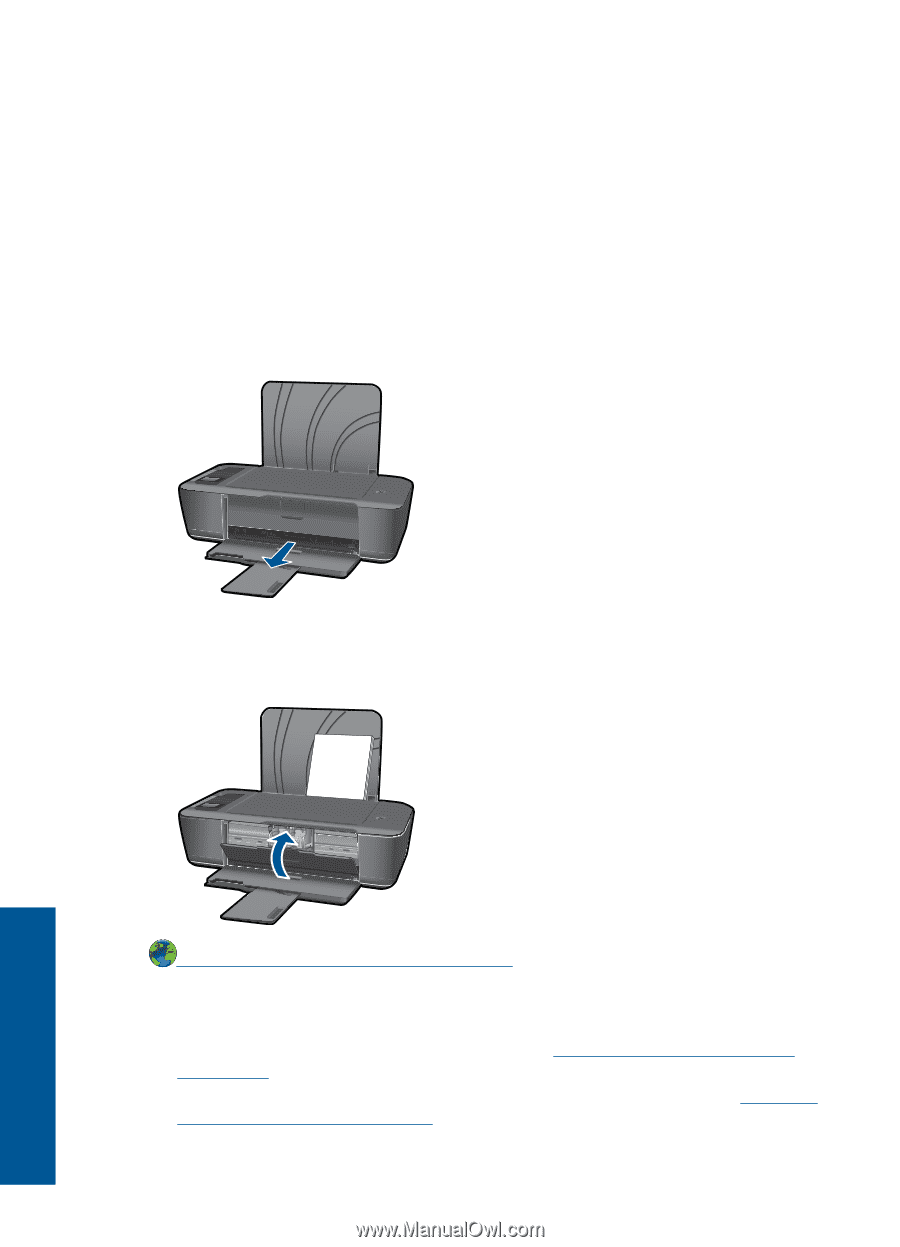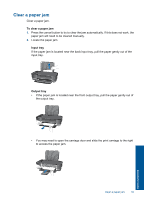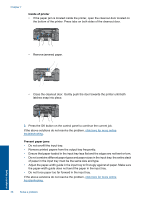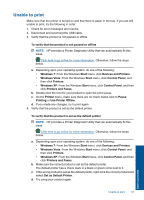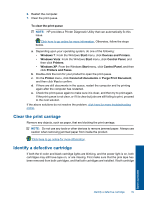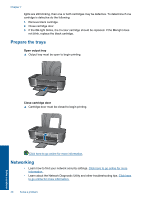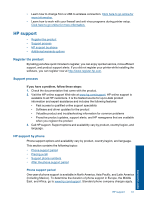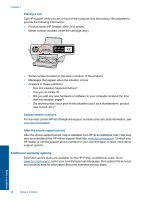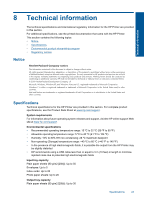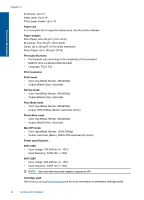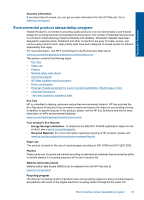HP Deskjet 3000 User Guide - Page 42
Networking, Open output tray, Close cartridge door - tri color cartridge problem
 |
View all HP Deskjet 3000 manuals
Add to My Manuals
Save this manual to your list of manuals |
Page 42 highlights
Chapter 7 lights are still blinking, then one or both cartridges may be defective. To determine if one cartridge is defective do the following: 1. Remove black cartridge. 2. Close cartridge door. 3. If the On light blinks, the tri-color cartridge should be replaced. If the On light does not blink, replace the black cartridge. Prepare the trays Open output tray ▲ Output tray must be open to begin printing. Close cartridge door ▲ Cartridge door must be closed to begin printing. Click here to go online for more information. Networking • Learn how to find your network security settings. Click here to go online for more information. • Learn about the Network Diagnostic Utility and other troubleshooting tips. Click here to go online for more information. 40 Solve a problem Solve a problem