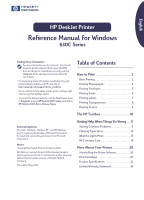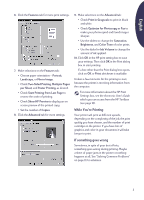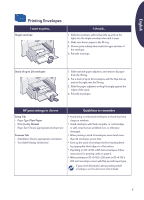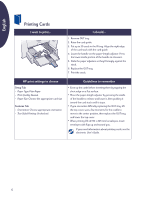HP Deskjet 630c (English) DJ 630C Printer - Reference Manual
HP Deskjet 630c Manual
 |
View all HP Deskjet 630c manuals
Add to My Manuals
Save this manual to your list of manuals |
HP Deskjet 630c manual content summary:
- HP Deskjet 630c | (English) DJ 630C Printer - Reference Manual - Page 1
English HP DeskJet Printer Reference Manual for Windows 630C Series Finding More Information For more information, see the electronic User's Guide. Insert the printer software CD into your CD-ROM drive and begin the installation process by running setup.exe. At the opening screen select Open the - HP Deskjet 630c | (English) DJ 630C Printer - Reference Manual - Page 2
the Setup tab selected. Note: Your HP print setting box may differ from those shown here. Note: The Print box varies greatly in appearance depending on the software program. If the software program does not have a File menu or Print option, check the program's user guide for printing instructions - HP Deskjet 630c | (English) DJ 630C Printer - Reference Manual - Page 3
, see the electronic User's Guide, which you can access from the HP Toolbox (see page 10). While You're Printing Your printer will print at different speeds, depending on the complexity of the job, the print quality you have chosen, and the number of print cartridges in the printer. If you have lots - HP Deskjet 630c | (English) DJ 630C Printer - Reference Manual - Page 4
HP print settings to choose Setup Tab - Paper Type: Choose appropriate HP photo paper type - Print Quality: Best Note: If using only the Tri-Color print cartridge cartridge from the printer, place it in a closed container, and store in a cool, dry place. Make sure the ink nozzles on the cartridge - HP Deskjet 630c | (English) DJ 630C Printer - Reference Manual - Page 5
the edges of the stack. 4. Print the envelopes. HP print settings to choose Setup Tab - Paper Type: Plain Paper - Print Quality: Normal on a flat surface. • If printing on JIS #4 (90 x 205 mm) envelopes, follow instructions for printing cards on page 6. • When printing on JIS #3 (120 x 235 mm) or - HP Deskjet 630c | (English) DJ 630C Printer - Reference Manual - Page 6
tray. Align the right edge of the card stack with the card guide. 4. Lower the handle on the paper-length adjuster. Press the lower against the stack. 6. Replace the OUT tray. 7. Print the cards. HP print settings to choose Setup Tab - Paper Type: Plain Paper - Print Quality: Normal - Paper Size - HP Deskjet 630c | (English) DJ 630C Printer - Reference Manual - Page 7
so they fit snugly against the stack. 5. Print the labels. HP print settings to choose Setup Tab - Paper Type: Plain Paper - Print Quality: Normal - sheets of labels. • Use only paper labels designed specifically for use with inkjet printers. • Never load more than 25 sheets at one time. • Use only - HP Deskjet 630c | (English) DJ 630C Printer - Reference Manual - Page 8
IN tray, rough side down and the adhesive strip toward the printer. 3. Slide the paper adjusters so they fit snugly against the edges of the transparencies. 4. Print the transparency. HP print settings to choose Setup Tab - Paper Type: Choose the appropriate transparency film type - Print Quality - HP Deskjet 630c | (English) DJ 630C Printer - Reference Manual - Page 9
... I should... 1. Load paper in the IN tray. 2. Slide the paper guides snugly against the sheets. 3. Choose the print settings that match the type and size of your poster. 4. Print your poster. HP print settings to choose Setup Tab - Paper Type: Plain Paper - Print Quality: Normal - Paper Size - HP Deskjet 630c | (English) DJ 630C Printer - Reference Manual - Page 10
the Start button, point to Programs, point to HP DeskJet 630C Series, and click on HP DeskJet 630C Series Toolbox. The HP Toolbox opens with the Printer Services tab selected. 4. Select the Number of Print Cartridges to match the number used for the printer. This setting is used as a backup if the - HP Deskjet 630c | (English) DJ 630C Printer - Reference Manual - Page 11
. Click OK. 6. Select the Remove HP DeskJet 630C Series Software option. 7. Connect the USB cable to your printer again. The USB installation screen should appear again. 8. Continue with Step 8 on your Quick Start Poster. Printer not responding. Make sure Windows 98 or 2000 Professional is running - HP Deskjet 630c | (English) DJ 630C Printer - Reference Manual - Page 12
the Remove HP DeskJet 630C Series software option to remove the software. 7. Connect the USB cable to your printer again. The USB installation screen should appear again. 8. Repeat the "Install USB and printer software" step. See your Quick Start Poster or your electronic User's Guide. Parts of - HP Deskjet 630c | (English) DJ 630C Printer - Reference Manual - Page 13
back of the printer. 7. In the HP Toolbox, click the Printer Services tab, and then click Align the Print Cartridges. The print quality is poor Cartridges. If ink is smearing, streaking, or is splotchy: • You might need to clean the print cartridges. See the HP Toolbox for instructions. • You might - HP Deskjet 630c | (English) DJ 630C Printer - Reference Manual - Page 14
you've removed the protective pieces of vinyl tape on the print cartridges. Default printer. Make sure you've selected the HP DeskJet 630C Series printer as the default printer. Ink. You may have run out of ink. Replace the cartridge. Faxes. If you've received an electronic fax at your computer and - HP Deskjet 630c | (English) DJ 630C Printer - Reference Manual - Page 15
to print From a software program, send a document to the printer. on off flashing flashing on flashing flashing Busy receiving a document from the computer or printing a document No action required. Error condition 1. If you just installed a print cartridge, make sure the cartridge is securely - HP Deskjet 630c | (English) DJ 630C Printer - Reference Manual - Page 16
Care HP DeskJet printers set the standard for quality and reliability, so you have made an excellent choice. Should you need help, however, HP Customer Care's award-winning service and support is nearby to provide expert advice on using your HP printer or to answer specific questions about a problem - HP Deskjet 630c | (English) DJ 630C Printer - Reference Manual - Page 17
getting printer software: First time setup? Need software updates? In the U.S. Elsewhere in the world • Use the CD-ROM software shipped with • Use the CD-ROM software shipped with the printer. the printer. • Download the printer software from the • Download the printer software from the HP - HP Deskjet 630c | (English) DJ 630C Printer - Reference Manual - Page 18
Reference Manual for installation and troubleshooting tips. 2. You have checked HP Customer Care Online for product help. See page 16 for HP web site addresses. If you cannot solve your problem using steps 1 to 3, then call an HP service technician while you're in front of your computer and printer - HP Deskjet 630c | (English) DJ 630C Printer - Reference Manual - Page 19
Support Period You can still get help from HP for a fee. Prices are subject to change without notice. HP printer requires repair, or that your print cartridge is defective, and you are within your printer's Limited Warranty period (see page 24), you will not be charged for the phone support service - HP Deskjet 630c | (English) DJ 630C Printer - Reference Manual - Page 20
computer and run Setup.exe. Select Remove HP DeskJet 630C Series software. Print Cartridges The Tri-Color print cartridge is the standard cartridge for the HP DeskJet 630C Series printer. The Black print cartridge and the HP Photo cartridge are optional cartridges for this printer. When buying - HP Deskjet 630c | (English) DJ 630C Printer - Reference Manual - Page 21
has a print cartridge, open the HP Toolbox, click the Printer Services tab, and then click Align the Print Cartridges. If the right section of the cradle is empty, alignment is not necessary. For more information about the care and maintenance of print cartridges, see the electronic User's Guide. To - HP Deskjet 630c | (English) DJ 630C Printer - Reference Manual - Page 22
. 7. Open the HP Toolbox, click the Printer Services tab, and then click Align the Print Cartridges. For more information about the care and maintenance of print cartridges, see the electronic User's Guide. Product Specifications Printers HP DeskJet 630C Series Printer Print technology Drop-on - HP Deskjet 630c | (English) DJ 630C Printer - Reference Manual - Page 23
English Software compatibility MS Windows 95, 98, NT 4.0, and 2000 Professional (MS DOS and Windows 3.1 not supported) Use only U.S. letter- or A4-sized sheets specifically designed for use with inkjet printers. up to 50 sheets Printable paper sizes U.S. letter U.S. legal Executive European - HP Deskjet 630c | (English) DJ 630C Printer - Reference Manual - Page 24
Region North America (including Canada) Asia Pacific Europe Latin America Software 90 days Print Cartridge 90 days Printer 90 days 1 year 1 year 1 year 90 days 90 days 90 days 1 year 1 year 1 year A. Extent of Limited Warranty 1. Hewlett-Packard (HP) warrants to the end-user customer that the
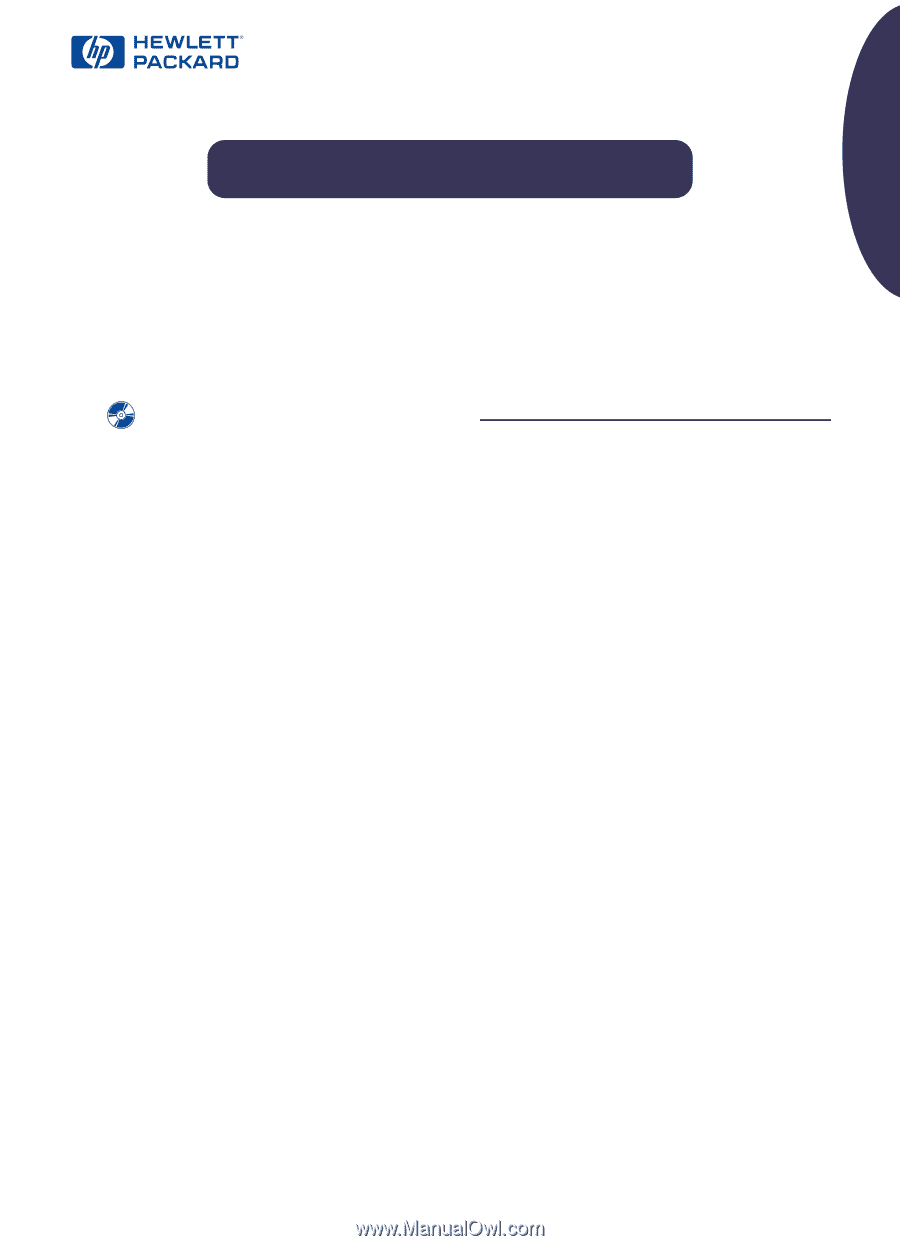
English
HP DeskJet Printer
Reference Manual for Windows
630C Series
Finding More Information
For more information, see the electronic
User’s Guide
.
Insert the printer software CD into your CD-ROM
drive and begin the installation process by running
setup.exe
. At the opening screen select
Open the
User’s Guide.
•
For the latest product information, troubleshooting, and
printer software updates, visit HP’s web site at:
•
To view electronic help about specific printer settings, right-
click on any Print Settings option.
•
To consult the
Release Notes
file, click the
Start
button, point
to
Programs
, point to
HP DeskJet 630C Series
, and click on
HP DeskJet 630C Series Release Notes
.
Acknowledgments
Microsoft
•
,
Windows
•
, Windows NT
•
, and MS Windows
•
are U.S. registered trademarks of Microsoft Corporation.
Screenshot(s) reprinted by permission from Microsoft
Corporation.
Notice
•Copyright by Hewlett-Packard Company 2000
All rights are reserved. No part of this document may be
photocopied, reproduced, or translated to another language
without the prior written consent of Hewlett-Packard
Company.
First edition: May 2000
Table of Contents
How to Print . . . . . . . . . . . . . . . . . . . . . .2
Basic Printing . . . . . . . . . . . . . . . . . . . . . . . . . . . . . . . 2
Printing Photographs . . . . . . . . . . . . . . . . . . . . . . . 4
Printing Envelopes . . . . . . . . . . . . . . . . . . . . . . . . . . 5
Printing Cards . . . . . . . . . . . . . . . . . . . . . . . . . . . . . . 6
Printing Labels. . . . . . . . . . . . . . . . . . . . . . . . . . . . . . .7
Printing Transparencies . . . . . . . . . . . . . . . . . . . . . 8
Printing Posters . . . . . . . . . . . . . . . . . . . . . . . . . . . . . 9
The HP Toolbox . . . . . . . . . . . . . . . . . . 10
Getting Help When Things Go Wrong . . .11
Solving Common Problems . . . . . . . . . . . . . . . . . 11
Clearing Paper Jams . . . . . . . . . . . . . . . . . . . . . . . .14
What the Lights Mean . . . . . . . . . . . . . . . . . . . . . . .15
HP Customer Care . . . . . . . . . . . . . . . . . . . . . . . . . .16
More About Your Printer. . . . . . . . . . .20
Uninstalling the Printer Software . . . . . . . . . . . . 20
Print Cartridges . . . . . . . . . . . . . . . . . . . . . . . . . . . . 20
Product Specifications. . . . . . . . . . . . . . . . . . . . . . 22
Limited Warranty Statement . . . . . . . . . . . . . . . . 24