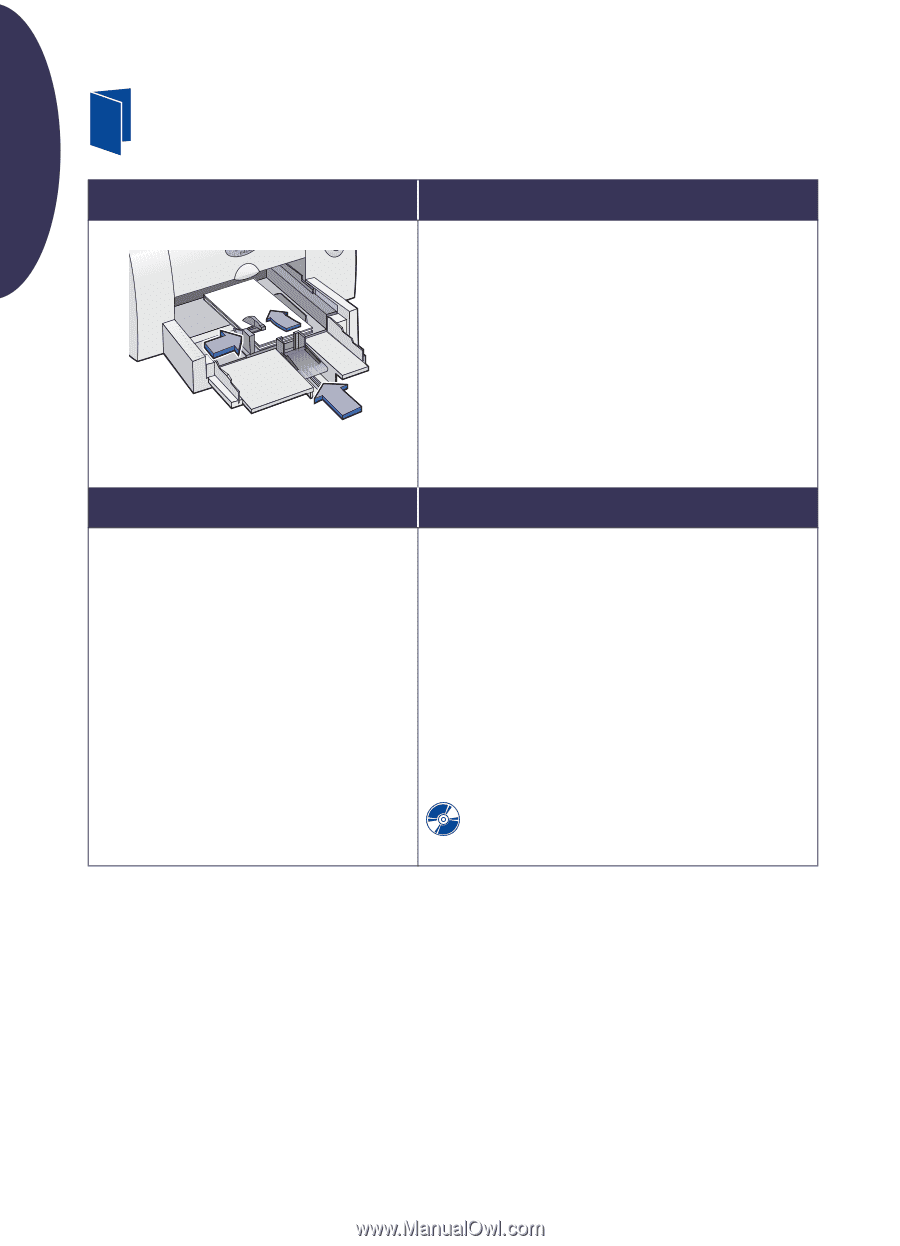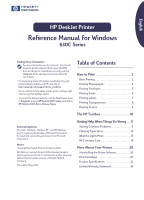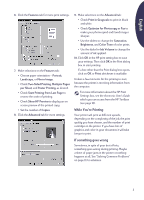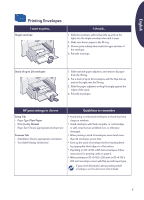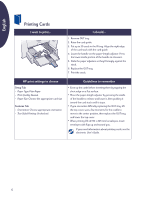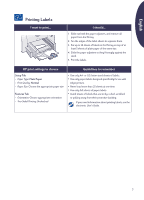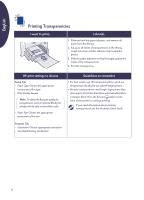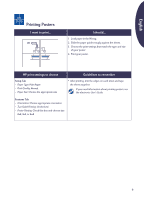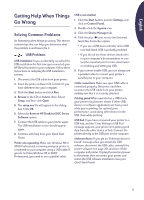HP Deskjet 630c (English) DJ 630C Printer - Reference Manual - Page 6
Printing Cards
 |
View all HP Deskjet 630c manuals
Add to My Manuals
Save this manual to your list of manuals |
Page 6 highlights
English Printing Cards I want to print... I should... 1. Remove OUT tray. 2. Raise the card guide. 3. Put up to 30 cards in the IN tray. Align the right edge of the card stack with the card guide. 4. Lower the handle on the paper-length adjuster. Press the lower-inside portion of the handle to release it. 5. Slide the paper adjusters so they fit snugly against the stack. 6. Replace the OUT tray. 7. Print the cards. HP print settings to choose Setup Tab - Paper Type: Plain Paper - Print Quality: Normal - Paper Size: Choose the appropriate card size Features Tab - Orientation: Choose appropriate orientation - Two-Sided Printing: Unchecked Guidelines to remember • Even up the cards before inserting them by tapping the short edge on a flat surface. • Move the paper-length adjuster by pressing the inside of the handle to release and lower it, then pushing it toward the card stack until it stops. • If you encounter difficulty replacing the OUT tray, lift the top cover, wait a few moments for the cradle to move to the center position, then replace the OUT tray, and lower the top cover. • When printing JIS #4 (90 x 205 mm) envelopes, insert envelopes with flap up and toward you. If you need information about printing cards, see the electronic User's Guide. 6