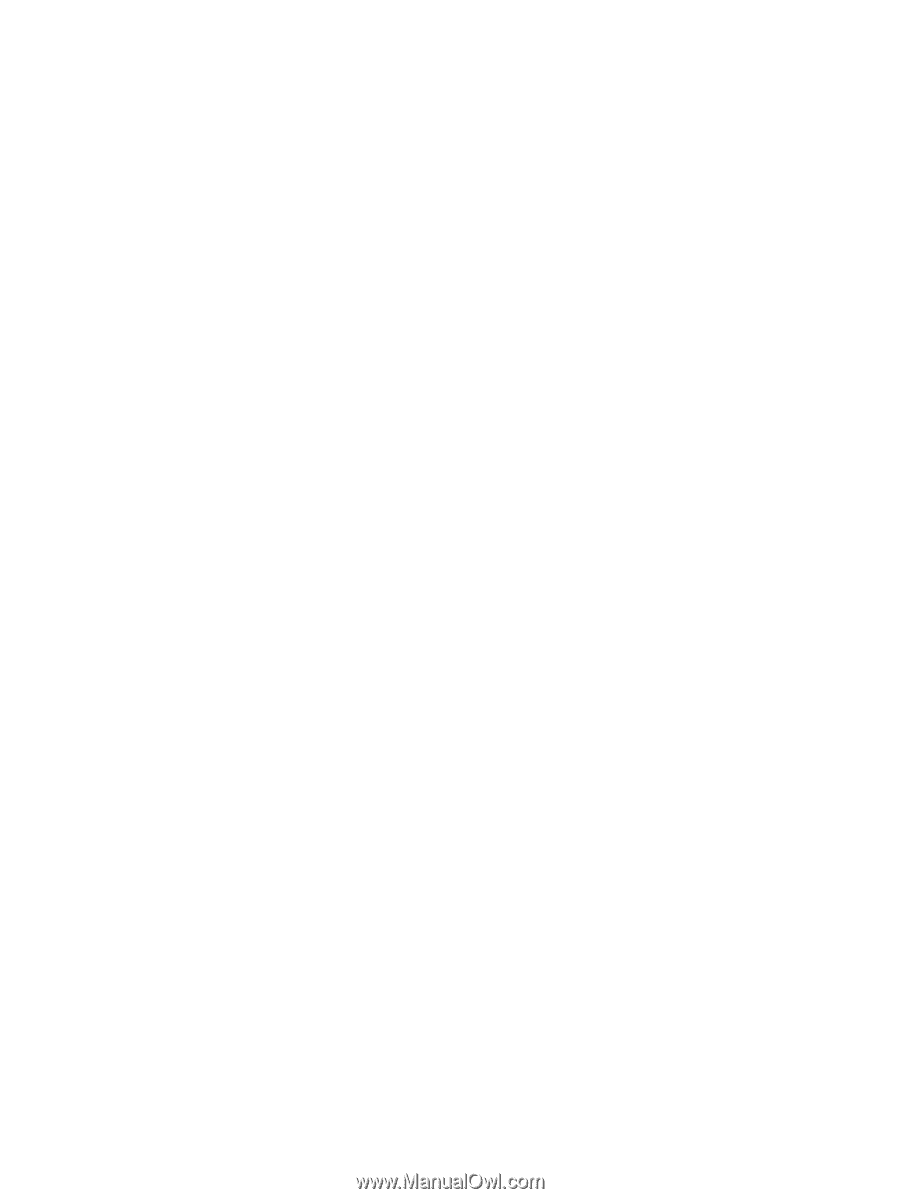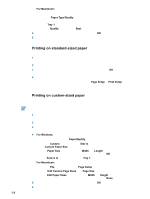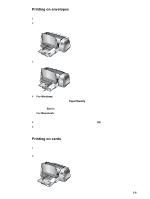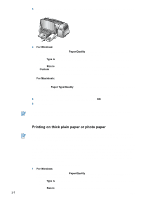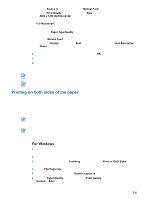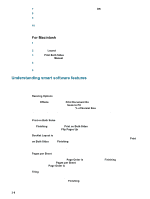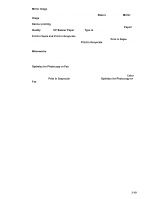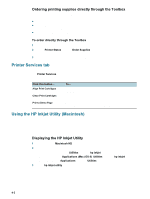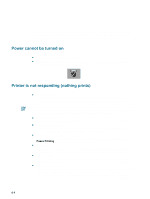HP Deskjet 9300 HP Deskjet 9300 series printer - (English) User Guide - Page 23
Print in Sepia and Print in Grayscale, Optimize for Photocopy or Fax
 |
View all HP Deskjet 9300 manuals
Add to My Manuals
Save this manual to your list of manuals |
Page 23 highlights
Mirror Image Flip a page horizontally. This lets you write on the underside of a transparency film, leaving the topside available for annotations with marker pens. On the Basics tab, select the Mirror Image check box. Banner printing Print large images and bold, oversized fonts on continuous feeds of paper. On the Paper/ Quality tab, select HP Banner Paper from the Type is drop-down list. Print in Sepia and Print in Grayscale Print images in a brownish tone to give them an antique look using the Print in Sepia feature. Alternatively, print in grayscale by selecting Print in Grayscale. Both black and white and color documents can be converted to exhibit this effect. Watermarks Set short text such as CONFIDENTIAL or URGENT as the background for your document's main text. You can customize and rotate the watermark according to your preference. This feature is found on the Effects tab. Optimize for Photocopy or Fax Color images sometimes translate into poor printouts when put through a black and white facsimile or photocopier. The Optimize for Photocopy or Fax feature prints images using high-contrast shades of gray, making them ideal for faxing and photocopying. On the Color tab, select the Print in Grayscale check box, and then select Optimize for Photocopy or Fax. ENWW 3-10