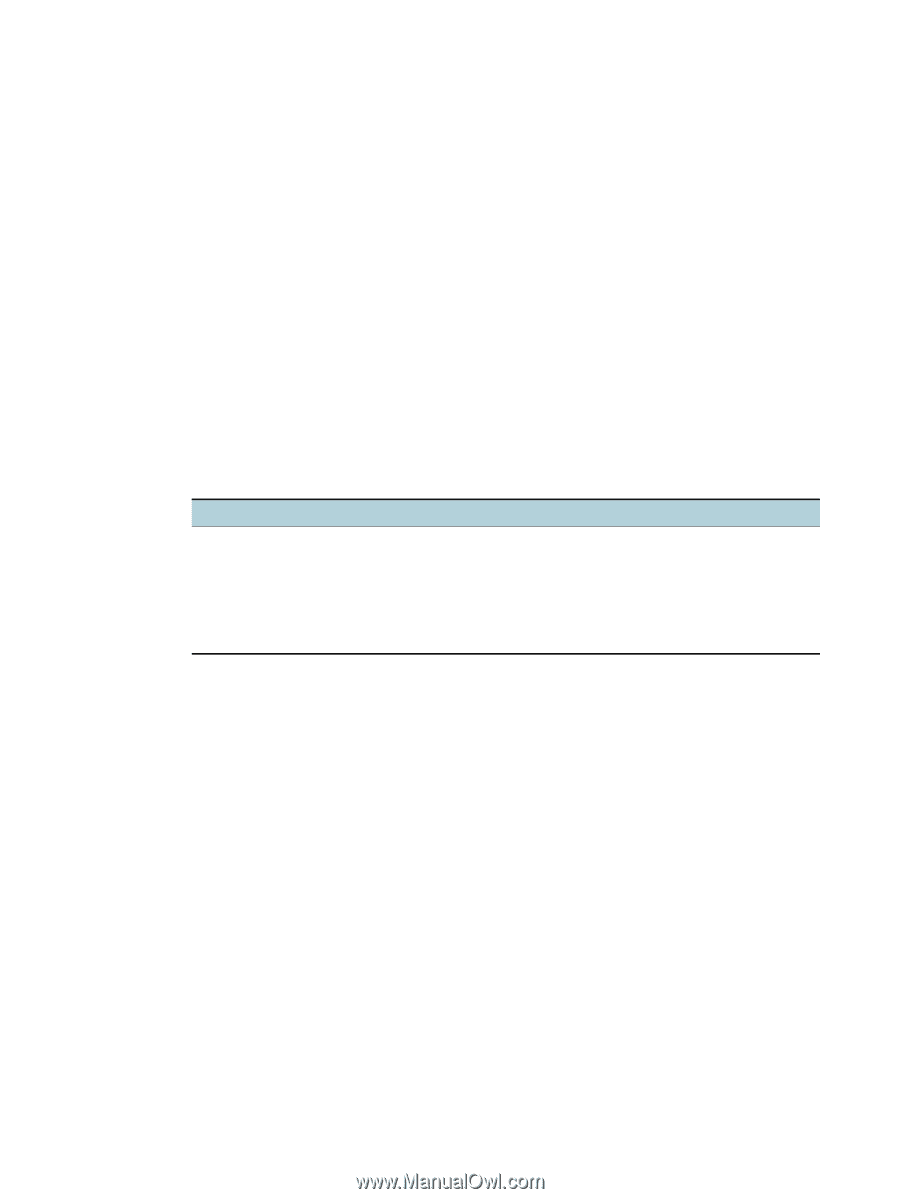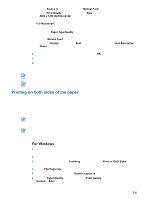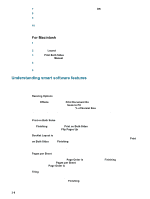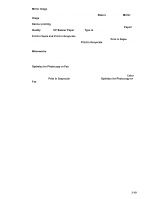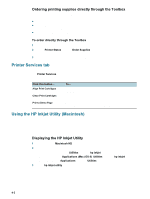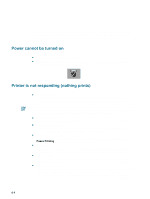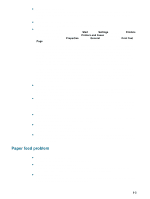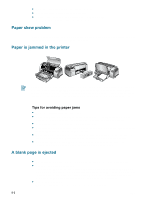HP Deskjet 9300 HP Deskjet 9300 series printer - (English) User Guide - Page 26
Ordering printing supplies directly through the Toolbox, Printer Services tab
 |
View all HP Deskjet 9300 manuals
Add to My Manuals
Save this manual to your list of manuals |
Page 26 highlights
Ordering printing supplies directly through the Toolbox The Toolbox lets you order print cartridges directly from your computer. There are three requirements to use this feature: The Toolbox must be installed on your computer. The printer must be connected to your computer using either a USB cable, a parallel cable, or a network connection. You must have Internet access. To order directly through the Toolbox 1 In the status area of the Windows taskbar (near the clock), double-click the Toolbox icon. 2 On the Printer Status tab, click Order Supplies. The default browser opens and displays a website from which you can purchase printing supplies. 3 Follow the instructions on the website to select and order printing supplies. Printer Services tab The Printer Services tab provides utilities that help you maintain and test your printer. You can align and clean your print cartridges, or print a demo page. Click this button... Align Print Cartridges Clean Print Cartridges Print a Demo Page To... Align the print cartridges. See "Aligning the print cartridges" for more information. Clean the print cartridges. See "Cleaning the print cartridges" for more information. Send a demo page to the printer to verify that the printer is connected to the computer correctly and is working properly. Using the HP Inkjet Utility (Macintosh) For Mac OS 8.6, 9.x and OS X, the HP Inkjet Utility contains tools to calibrate the printer, clean the print cartridges, print a test page, and find website support information. Displaying the HP Inkjet Utility 1 Double-click the Macintosh HD icon on the desktop. 2 Do one of the following: • Mac OS 8.6 to 9.0: Select Utilities, and then hp inkjet. • Mac OS 9.1: Select Applications (Mac (OS 9), Utilities, and then hp inkjet. • Mac OS X: Select Applications, and then Utilities. 3 Select hp inkjet utility. 4-3 ENWW