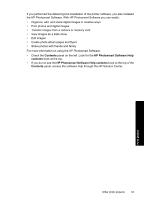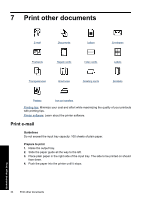HP Deskjet D4300 Full User Guide - Page 34
Exif Print, Store and handle photo paper, To print Exif Print-enhanced photos - specifications
 |
View all HP Deskjet D4300 manuals
Add to My Manuals
Save this manual to your list of manuals |
Page 34 highlights
To specify advanced color settings 1. Open the Printer Properties dialog box. 2. Click the Color tab, and then click the More Color Options button. The Advanced Color Settings dialog box is displayed. 3. You can adjust the following settings: • Adjust the Brightness, Saturation, and Color Tone to affect how overall colors are printed. • Adjust the Cyan, Magenta, Yellow, and Black sliders to specify the level of each color that is used in printing. NOTE: When you adjust color settings, the changes are reflected in the Preview box. 4. After specifying the color settings, click OK. 5. Select any other print settings that you want, and then click OK. Exif Print Exif Print (Exchangeable Image File Format 2.2) is an international digital imaging standard that simplifies digital photography and enhances printed photos. When a photo is taken with an Exif Print-enabled digital camera, Exif Print captures information such as exposure time, type of flash, and color saturation, and stores it in the image file. The printer software then uses this information to automatically perform image-specific enhancements to create outstanding photos. To print Exif Print-enhanced photos, you must have the following items: • A digital camera that supports Exif Print • Exif Print-enabled photo software, such as HP Photosmart Software To print Exif Print-enhanced photos 1. Open the photo in an Exif Print-enabled software program that allows editing, such as HP Photosmart Software. 2. Open the Printer Properties dialog box. 3. Click the Features tab. 4. In the Paper Type drop-down list, click More, and then select the appropriate photo paper type. 5. In the Print Quality drop-down list, click Normal or Best. NOTE: For maximum dpi quality, go to the Advanced tab, and then select Enabled from the Maximum dpi drop-down list. For more information, see Maximum dpi. 6. Select any other print settings that you want, and then click OK. The printer software automatically optimizes the printed image. Store and handle photo paper Follow these instructions to maintain the quality of HP brand photo paper. Print photos Exif Print 31