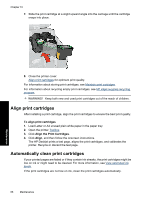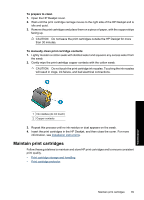HP Deskjet D4300 Full User Guide - Page 69
Align print cartridges, Automatically clean print cartridges, Align
 |
View all HP Deskjet D4300 manuals
Add to My Manuals
Save this manual to your list of manuals |
Page 69 highlights
Chapter 10 7. Slide the print cartridge at a slight upward angle into the carriage until the cartridge snaps into place. Maintenance 8. Close the printer cover. Align print cartridges for optimum print quality. For information about storing print cartridges, see Maintain print cartridges. For information about recycling empty print cartridges, see HP inkjet supplies recycling program. WARNING! Keep both new and used print cartridges out of the reach of children. Align print cartridges After installing a print cartridge, align the print cartridges to ensure the best print quality. To align print cartridges 1. Load Letter or A4 unused plain white paper in the paper tray. 2. Open the printer Toolbox. 3. Click Align the Print Cartridges. 4. Click Align, and then follow the onscreen instructions. The HP Deskjet prints a test page, aligns the print cartridges, and calibrates the printer. Recycle or discard the test page. Automatically clean print cartridges If your printed pages are faded or if they contain ink streaks, the print cartridges might be low on ink or might need to be cleaned. For more information, see View estimated ink levels. If the print cartridges are not low on ink, clean the print cartridges automatically. 66 Maintenance