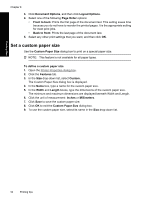HP Deskjet D4300 Full User Guide - Page 61
Print a Web Portrait, Landscape, Continue, HP Smart Web, Printing
 |
View all HP Deskjet D4300 manuals
Add to My Manuals
Save this manual to your list of manuals |
Page 61 highlights
Chapter 8 6. After the odd-numbered pages have been printed, reload the printed pages, with the printed side facing up according to the document orientation, portrait or landscape. Printing tips Figure 8-1 Portrait Figure 8-2 Landscape 7. Click Continue to print the even-numbered pages. Print a Web page You can print a Web page from your Web browser on the HP Deskjet. If you use Internet Explorer 6.0 or higher for Web browsing, you can use HP Smart Web Printing to ensure simple, predictable web printing with control over what you want and how you want it printed. You can access HP Smart Web Printing from the toolbar in Internet Explorer. For more information about HP Smart Web Printing, see the help file provided with it. To print a Web page 1. Make sure you have paper loaded in the input tray. 2. On the File menu in your Web browser, click Print. TIP: For best results, select HP Smart Web Printing on the File menu. A check mark appears when it is selected. The Print dialog box appears. 3. Make sure the product is the selected printer. 58 Printing tips