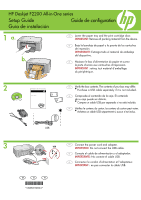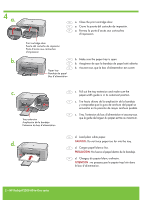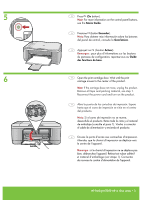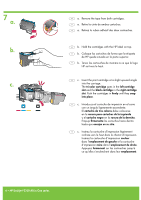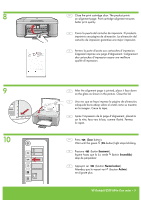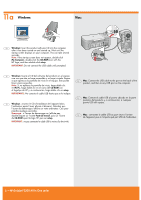HP Deskjet F2200 Setup Guide
HP Deskjet F2200 - All-in-One Printer Manual
 |
View all HP Deskjet F2200 manuals
Add to My Manuals
Save this manual to your list of manuals |
HP Deskjet F2200 manual content summary:
- HP Deskjet F2200 | Setup Guide - Page 1
HP Deskjet F2200 All-in-One series Setup Guide Guide de configuration Guía de instalación 1 a. b. EN Lower the paper tray and the print cartridge door. IMPORTANT: Remove all packing material from the device. ES Baje la bandeja de papel y la puerta de los cartuchos de impresión. IMPORTANTE: - HP Deskjet F2200 | Setup Guide - Page 2
a. Fermez la porte d'accès aux cartouches d'impression. Print cartridge door Puerta del cartucho de impresión Porte d'accès FR c. Tirez l'extension du bac d'alimentation et assurez-vous que le guide de largeur du papier est tiré au maximum. EN d. Load plain white HP Deskjet F2200 All-in-One series - HP Deskjet F2200 | Setup Guide - Page 3
boutons du panneau de configuration, reportez-vous au Guide des fonctions de base. 6 EN Open the print cartridge door. Wait until the print carriage moves to the center of the product. étape 1). Connectez de nouveau le cordon d'alimentation de l'appareil. HP Deskjet F2200 All-in-One series • 3 - HP Deskjet F2200 | Setup Guide - Page 4
HP soit vers le haut. EN c. Insert the print cartridge at a slight upward angle into the carriage. The tri-color cartridge goes in the left cartridge slot and the black cartridge in the right cartridge slot. Push the cartridges dans leur emplacement. 4 • HP Deskjet F2200 All-in-One series - HP Deskjet F2200 | Setup Guide - Page 5
Wait until the green (On button) light stops blinking. ES Presione (botón Escanear). Espere hasta que la luz verde (botón Encendido) deje de parpadear. FR Appuyez sur (bouton Numérisation). Attendez que le voyant vert (bouton Activer) ne clignote plus. HP Deskjet F2200 All-in-One series • 5 - HP Deskjet F2200 | Setup Guide - Page 6
icono del CD-ROM con el logotipo de HP y, a continuación, haga doble clic en setup. IMPORTANTE: No conecte el cable USB hasta que se le indique. FR Windows : insérez le CD d'installation de l' re de l'appareil, puis à n'importe quel port USB de l'ordinateur. 6 • HP Deskjet F2200 All-in-One series - HP Deskjet F2200 | Setup Guide - Page 7
la instalación del software. FR Windows : suivez les instructions affichées à l'écran pour installer le logiciel. 12 Windows: Mac: EN Mac: Insert the product software CD. Double-click the HP All-in-One Installer icon. Follow the onscreen instructions. ES Mac: Inserte el CD del software del producto - HP Deskjet F2200 | Setup Guide - Page 8
Troubleshooting Dépannage Solución de problemas www.hp.com/support EN Problem: (Windows only) The Microsoft Add Hardware screens display. Action: Cancel all screens. Unplug the USB cable, and then insert the software CD. Refer to Steps 11 and 12. ES Problema: (Sólo en Windows) Aparece la
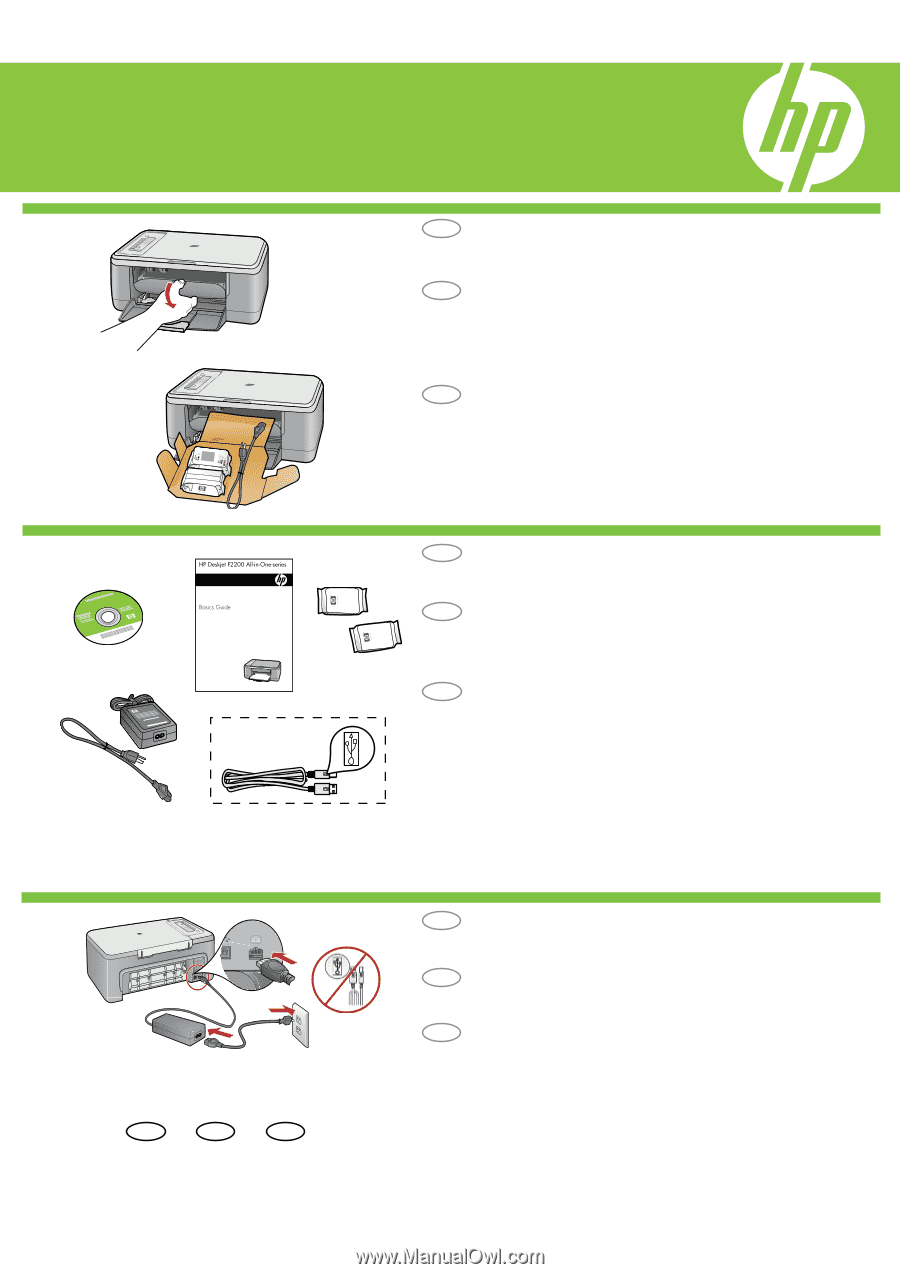
HP Deskjet F2200 All-in-One series
*CB683-90004*
*CB683-90004*
*CB683-90004*
1
2
a.
b.
3
FR
Guide de configuration
Vérifiez le contenu du carton. Le contenu du carton peut varier.
*
Achetez un câble USB séparément si aucun n’est inclus.
Abaissez le bac d’alimentation du papier et ouvrez
la porte d’accès aux cartouches d’impression.
IMPORTANT :
retirez tout matériel d’emballage
du périphérique.
Connectez le cordon d’alimentation et l’adaptateur.
IMPORTANT :
ne pas connecter le câble USB.
Guía de instalación
Compruebe el contenido de la caja. El contenido
de su caja puede ser distinto.
*
Compre un cable USB por separado si no está incluido.
Baje la bandeja de papel y la puerta de los cartuchos
de impresión.
IMPORTANTE:
Extraiga todo el material de embalaje
del dispositivo.
Conecte el cable de alimentación y el adaptador.
IMPORTANTE:
No conecte el cable USB.
ES
Setup Guide
EN
Verify the box contents. The contents of your box may differ.
*
Purchase a USB cable separately if it is not included.
Lower the paper tray and the print cartridge door.
IMPORTANT:
Remove all packing material from the device.
Connect the power cord and adapter.
IMPORTANT:
Do not connect the USB cable.
FR
ES
FR
EN
EN
ES
FR
ES
EN
*
USB
USB