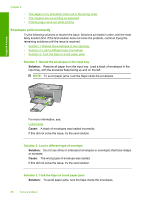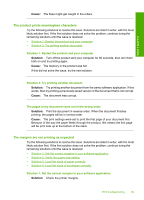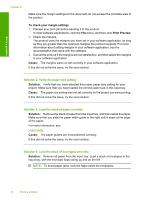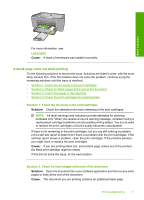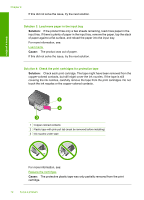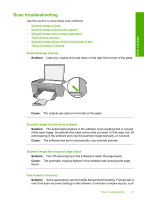HP Deskjet F4400 User Guide - Page 71
The product prints meaningless characters, The margins are not printing as expected - paper feed issues
 |
View all HP Deskjet F4400 manuals
Add to My Manuals
Save this manual to your list of manuals |
Page 71 highlights
Solve a problem Cause: The flaps might get caught in the rollers. The product prints meaningless characters Try the following solutions to resolve the issue. Solutions are listed in order, with the most likely solution first. If the first solution does not solve the problem, continue trying the remaining solutions until the issue is resolved. • Solution 1: Restart the product and your computer • Solution 2: Try printing another document Solution 1: Restart the product and your computer Solution: Turn off the product and your computer for 60 seconds, then turn them both on and try printing again. Cause: The memory in the product was full. If this did not solve the issue, try the next solution. Solution 2: Try printing another document Solution: Try printing another document from the same software application. If this works, then try printing a previously saved version of the document that is not corrupt. Cause: The document was corrupt. The pages in my document came out in the wrong order Solution: Print the document in reverse order. When the document finishes printing, the pages will be in correct order. Cause: The print settings were set to print the first page of your document first. Because of the way the paper feeds through the product, this means the first page will be print side up at the bottom of the stack. The margins are not printing as expected Try the following solutions to resolve the issue. Solutions are listed in order, with the most likely solution first. If the first solution does not solve the problem, continue trying the remaining solutions until the issue is resolved. • Solution 1: Set the correct margins in your software application • Solution 2: Verify the paper size setting • Solution 3: Load the stack of paper correctly • Solution 4: Load the stack of envelopes correctly Solution 1: Set the correct margins in your software application Solution: Check the printer margins. Print troubleshooting 69