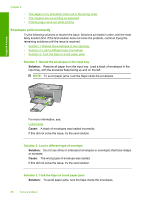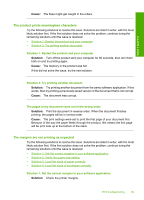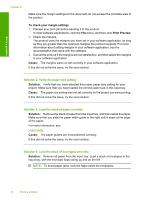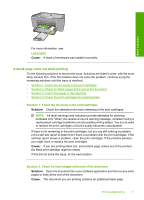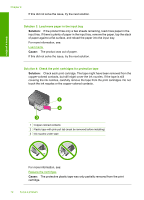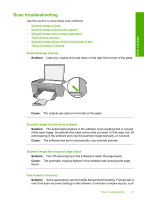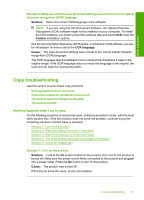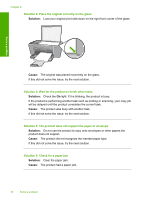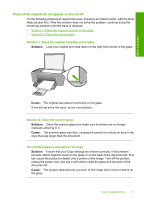HP Deskjet F4400 User Guide - Page 74
Solution 3: Load more paper in the input tray
 |
View all HP Deskjet F4400 manuals
Add to My Manuals
Save this manual to your list of manuals |
Page 74 highlights
Solve a problem Chapter 8 If this did not solve the issue, try the next solution. Solution 3: Load more paper in the input tray Solution: If the product has only a few sheets remaining, load more paper in the input tray. If there is plenty of paper in the input tray, remove the paper, tap the stack of paper against a flat surface, and reload the paper into the input tray. For more information, see: Load media Cause: The product was out of paper. If this did not solve the issue, try the next solution. Solution 4: Check the print cartridges for protective tape Solution: Check each print cartridge. The tape might have been removed from the copper-colored contacts, but still might cover the ink nozzles. If the tape is still covering the ink nozzles, carefully remove the tape from the print cartridges. Do not touch the ink nozzles or the copper-colored contacts. 1 Copper-colored contacts 2 Plastic tape with pink pull tab (must be removed before installing) 3 Ink nozzles under tape For more information, see: Replace the cartridges Cause: The protective plastic tape was only partially removed from the print cartridge. 72 Solve a problem