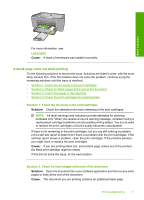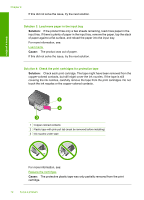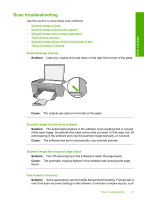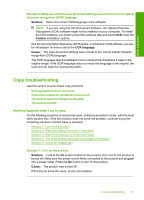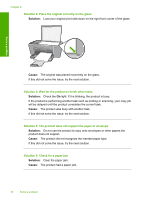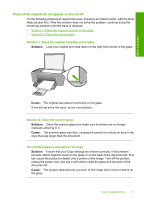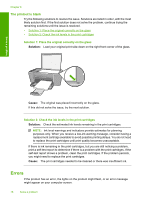HP Deskjet F4400 User Guide - Page 78
Solution 2: Place the original correctly on the glass, Solution 5: Check for a paper jam - scanning
 |
View all HP Deskjet F4400 manuals
Add to My Manuals
Save this manual to your list of manuals |
Page 78 highlights
Chapter 8 Solution 2: Place the original correctly on the glass Solution: Load your original print side down on the right front corner of the glass. Solve a problem Cause: The original was placed incorrectly on the glass. If this did not solve the issue, try the next solution. Solution 3: Wait for the product to finish other tasks Solution: Check the On light. If it is blinking, the product is busy. If the product is performing another task such as printing or scanning, your copy job will be delayed until the product completes the current task. Cause: The product was busy with another task. If this did not solve the issue, try the next solution. Solution 4: The product does not support the paper or envelope Solution: Do not use the product to copy onto envelopes or other papers the product does not support. Cause: The product did not recognize the inserted paper type. If this did not solve the issue, try the next solution. Solution 5: Check for a paper jam Solution: Clear the paper jam. Cause: The product had a paper jam. 76 Solve a problem