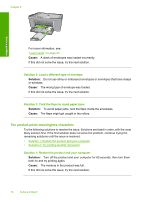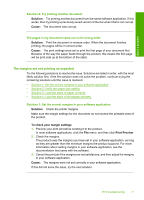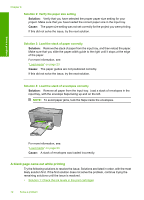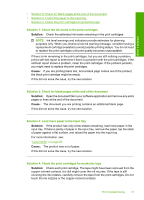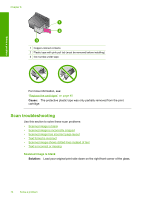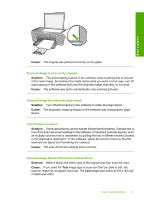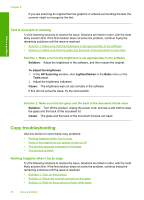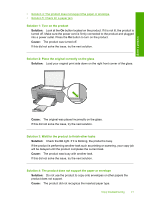HP Deskjet F4400 Windows Help - Page 75
A blank came out while printing, Solution 2: Verify the paper size setting
 |
View all HP Deskjet F4400 manuals
Add to My Manuals
Save this manual to your list of manuals |
Page 75 highlights
Solve a problem Chapter 8 Solution 2: Verify the paper size setting Solution: Verify that you have selected the proper paper size setting for your project. Make sure that you have loaded the correct paper size in the input tray. Cause: The paper size setting was not set correctly for the project you were printing. If this did not solve the issue, try the next solution. Solution 3: Load the stack of paper correctly Solution: Remove the stack of paper from the input tray, and then reload the paper. Make sure that you slide the paper-width guide to the right until it stops at the edge of the paper. For more information, see: "Load media" on page 23 Cause: The paper guides are not positioned correctly. If this did not solve the issue, try the next solution. Solution 4: Load the stack of envelopes correctly Solution: Remove all paper from the input tray. Load a stack of envelopes in the input tray, with the envelope flaps facing up and on the left. NOTE: To avoid paper jams, tuck the flaps inside the envelopes. For more information, see: "Load media" on page 23 Cause: A stack of envelopes was loaded incorrectly. A blank page came out while printing Try the following solutions to resolve the issue. Solutions are listed in order, with the most likely solution first. If the first solution does not solve the problem, continue trying the remaining solutions until the issue is resolved. • Solution 1: Check the ink levels in the print cartridges 72 Solve a problem