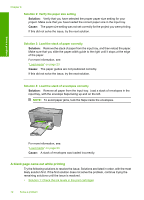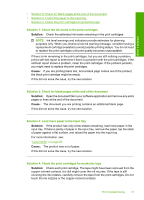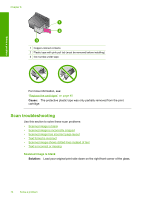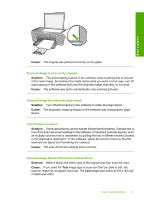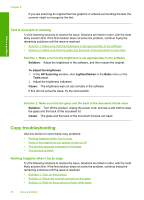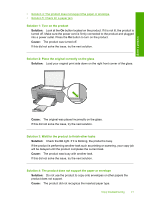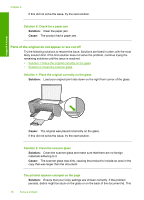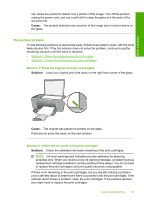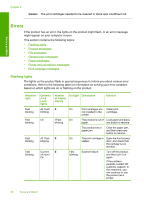HP Deskjet F4400 Windows Help - Page 80
Solution 3: Wait for the product to finish other tasks - power light blinking
 |
View all HP Deskjet F4400 manuals
Add to My Manuals
Save this manual to your list of manuals |
Page 80 highlights
Solve a problem • Solution 4: The product does not support the paper or envelope • Solution 5: Check for a paper jam Solution 1: Turn on the product Solution: Look at the On button located on the product. If it is not lit, the product is turned off. Make sure the power cord is firmly connected to the product and plugged into a power outlet. Press the On button to turn on the product. Cause: The product was turned off. If this did not solve the issue, try the next solution. Solution 2: Place the original correctly on the glass Solution: Load your original print side down on the right front corner of the glass. Cause: The original was placed incorrectly on the glass. If this did not solve the issue, try the next solution. Solution 3: Wait for the product to finish other tasks Solution: Check the On light. If it is blinking, the product is busy. If the product is performing another task such as printing or scanning, your copy job will be delayed until the product completes the current task. Cause: The product was busy with another task. If this did not solve the issue, try the next solution. Solution 4: The product does not support the paper or envelope Solution: Do not use the product to copy onto envelopes or other papers the product does not support. Cause: The product did not recognize the inserted paper type. Copy troubleshooting 77