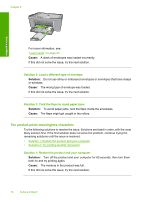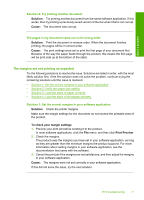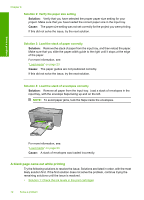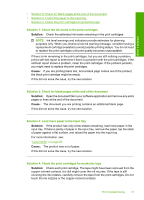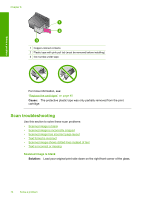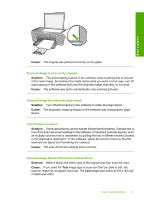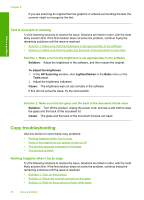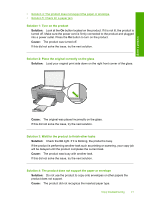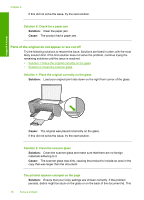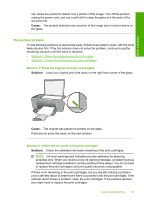HP Deskjet F4400 Windows Help - Page 77
Scan troubleshooting, Scanned image is blank
 |
View all HP Deskjet F4400 manuals
Add to My Manuals
Save this manual to your list of manuals |
Page 77 highlights
Chapter 8 Solve a problem 1 Copper-colored contacts 2 Plastic tape with pink pull tab (must be removed before installing) 3 Ink nozzles under tape For more information, see: "Replace the cartridges" on page 40 Cause: The protective plastic tape was only partially removed from the print cartridge. Scan troubleshooting Use this section to solve these scan problems: • Scanned image is blank • Scanned image is incorrectly cropped • Scanned image has incorrect page layout • Text format is incorrect • Scanned image shows dotted lines instead of text • Text is incorrect or missing Scanned image is blank Solution: Load your original print side down on the right front corner of the glass. 74 Solve a problem

1
Copper-colored contacts
2
Plastic tape with pink pull tab (must be removed before installing)
3
Ink nozzles under tape
For more information, see:
“
Replace the cartridges” on page 40
Cause:
The protective plastic tape was only partially removed from the print
cartridge.
Scan troubleshooting
Use this section to solve these scan problems:
•
Scanned image is blank
•
Scanned image is incorrectly cropped
•
Scanned image has incorrect page layout
•
Text format is incorrect
•
Scanned image shows dotted lines instead of text
•
Text is incorrect or missing
Scanned image is blank
Solution:
Load your original print side down on the right front corner of the glass.
Chapter 8
74
Solve a problem
Solve a problem