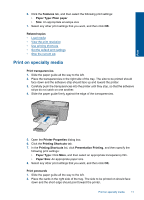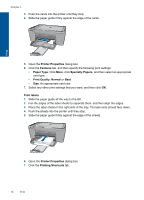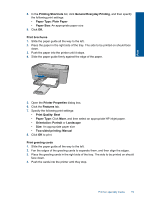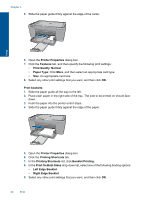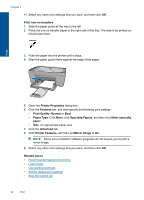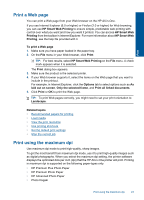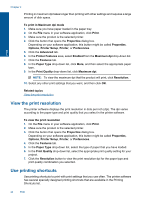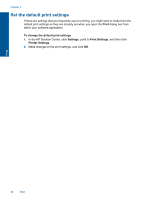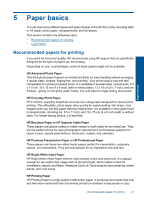HP Deskjet F4500 User Guide - Page 24
Print Quality - all in one printer
 |
View all HP Deskjet F4500 manuals
Add to My Manuals
Save this manual to your list of manuals |
Page 24 highlights
Chapter 4 11. Select any other print settings that you want, and then click OK. Print iron-on transfers 1. Slide the paper guide all the way to the left. 2. Place the iron-on transfer paper in the right side of the tray. The side to be printed on should face down. 3. Push the paper into the printer until it stops. 4. Slide the paper guide firmly against the edge of the paper. Print 5. Open the Printer Properties dialog box. 6. Click the Features tab, and then specify the following print settings: • Print Quality: Normal or Best • Paper Type: Click More, click Specialty Papers, and then click Other specialty paper. • Size: An appropriate paper size 7. Click the Advanced tab. 8. Click Printer Features, and then set Mirror Image to On. NOTE: Some iron-on transfer software programs do not require you to print a mirror image. 9. Select any other print settings that you want, and then click OK. Related topics • Recommended papers for printing • Load media • Use printing shortcuts • Set the default print settings • Stop the current job 22 Print