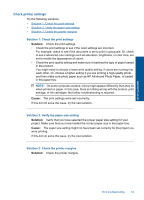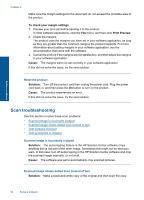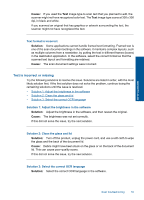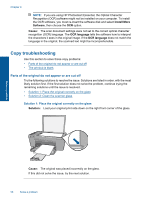HP Deskjet F4500 User Guide - Page 60
Errors, Flashing lights - wireless
 |
View all HP Deskjet F4500 manuals
Add to My Manuals
Save this manual to your list of manuals |
Page 60 highlights
Solve a problem Chapter 9 self-test report shows a problem, clean the print cartridges. If the problem persists, you might need to replace the print cartridges. Cause: The print cartridges needed to be cleaned or there was insufficient ink. Errors This section contains the following categories of messages about your product: • Flashing lights • Wireless indicator light • Printing in ink-backup mode Flashing lights The lights on the product flash in special sequences to inform you about various status or error conditions. Refer to the following table for information on solving your error condition based on which lights are on or flashing on the product. On light Off On On On On Attention light Off Fast blinking Fast blinking Fast blinking Fast blinking Ink level indicator light Description Solution Off The product is turned off. Press the On button to turn the product on. Both fast blinking The tape was not removed from one or both print cartridges. Remove the print cartridge, remove tape, and reinsert the print cartridge. Current ink levels The product is out of paper. The product has a paper jam. Load paper and press any button to resume. Remove paper jam and press any button to resume. Current ink The front access door or Close the front access levels the print cartridge access door or the print cartridge door is open. access door. Both fast blinking The print cartridges are missing or not seated correctly. The print cartridge might be defective. The tape was not removed from one or both print cartridges. The print cartridge is not intended for use in this product. Install or remove and reinsert print cartridges. Remove the print cartridge, remove tape, and reinsert the print cartridge. The print cartridge might not be supported for use in the product. For more information about compatible print cartridges, see Order ink supplies. 58 Solve a problem