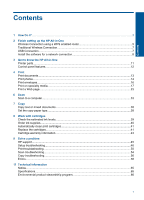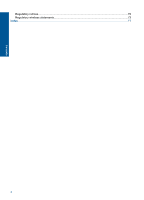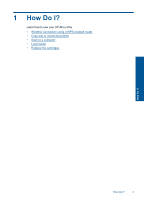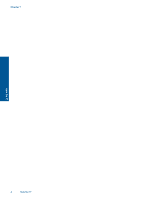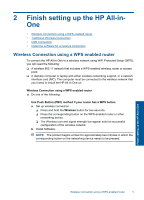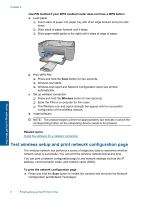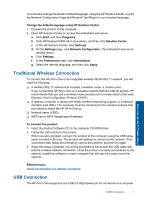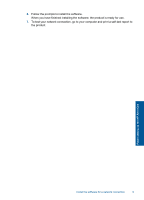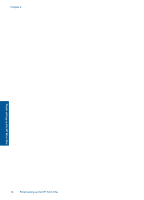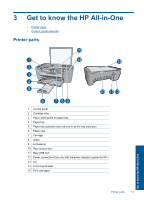HP Deskjet F4500 User Guide - Page 8
Test wireless setup and print network configuration - series
 |
View all HP Deskjet F4500 manuals
Add to My Manuals
Save this manual to your list of manuals |
Page 8 highlights
Chapter 2 Use PIN method if your WPS enabled router does not have a WPS button a. Load paper. ❑ Insert stack of paper into paper tray with short edge forward and print side down. ❑ Slide stack of paper forward until it stops. ❑ Slide paper-width guide to the right until it stops at edge of paper. Finish setting up the HP All-in-One b. Print WPS PIN. ❑ Press and hold the Scan button for two seconds. ❑ Wireless test starts. ❑ Wireless test report and Network Configuration report are printed automatically. c. Set up wireless connection. ❑ Press and hold the Wireless button for two seconds. ❑ Enter the PIN on a computer for the router. ❑ The Wireless icon and signal strength bar appear solid on successful configuration of the wireless network. d. Install software NOTE: The product begins a timer for approximately two minutes in which the corresponding button on the networking device needs to be pressed. Related topics Install the software for a network connection Test wireless setup and print network configuration page The wireless network test performs a series of diagnostic tests to determine whether network setup is successful. You can print the wireless network test at any time. You can print a network configuration page to see network settings such as the IP address, communication mode, and network name (SSID). To print the network configuration page ▲ Press and hold the Scan button to initiate the wireless test and print the Network Configuration and Network Test pages. 6 Finish setting up the HP All-in-One