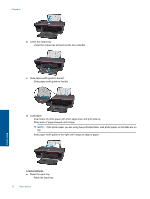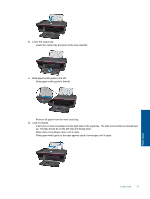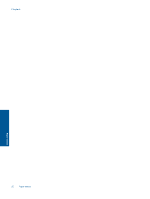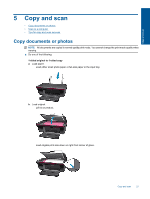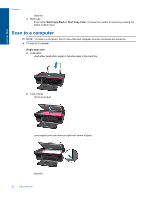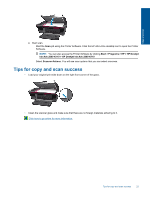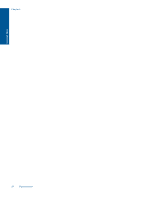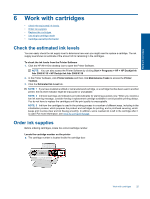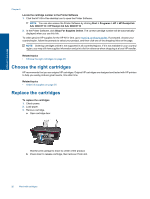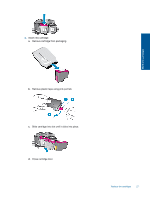HP Deskjet Ink Advantage 2060 User Guide - Page 25
Tips for copy and scan success, You will see scan options that you can select onscreen. - k110
 |
View all HP Deskjet Ink Advantage 2060 manuals
Add to My Manuals
Save this manual to your list of manuals |
Page 25 highlights
Copy and scan c. Start scan. Start the Scan job using the Printer Software. Click the HP All-in-One desktop icon to open the Printer Software. NOTE: You can also access the Printer Software by clicking Start > Programs > HP > HP Deskjet Ink Adv 2060 K110 > HP Deskjet Ink Adv 2060 K110 Select Scanner Actions. You will see scan options that you can select onscreen. Tips for copy and scan success • Load your original print side down on the right front corner of the glass. • Clean the scanner glass and make sure that there are no foreign materials adhering to it. Click here to go online for more information. Tips for copy and scan success 23
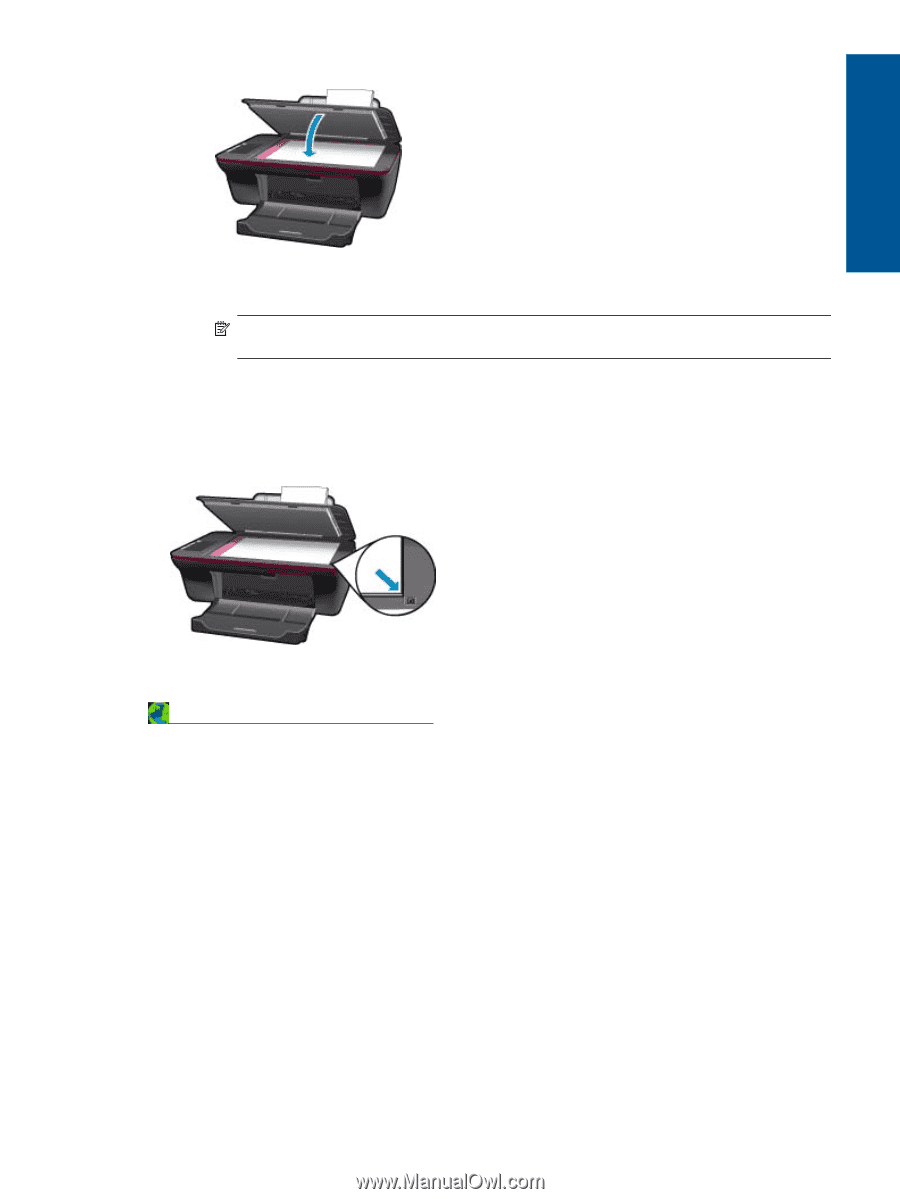
c
.
Start scan.
Start the
Scan
job using the Printer Software. Click the HP All-in-One desktop icon to open the Printer
Software.
NOTE:
You can also access the Printer Software by clicking
Start > Programs > HP > HP Deskjet
Ink Adv 2060 K110 > HP Deskjet Ink Adv 2060 K110
Select
Scanner Actions
. You will see scan options that you can select onscreen.
Tips for copy and scan success
•
Load your original print side down on the right front corner of the glass.
•
Clean the scanner glass and make sure that there are no foreign materials adhering to it.
Click here to go online for more information
.
Tips for copy and scan success
23
Copy and scan