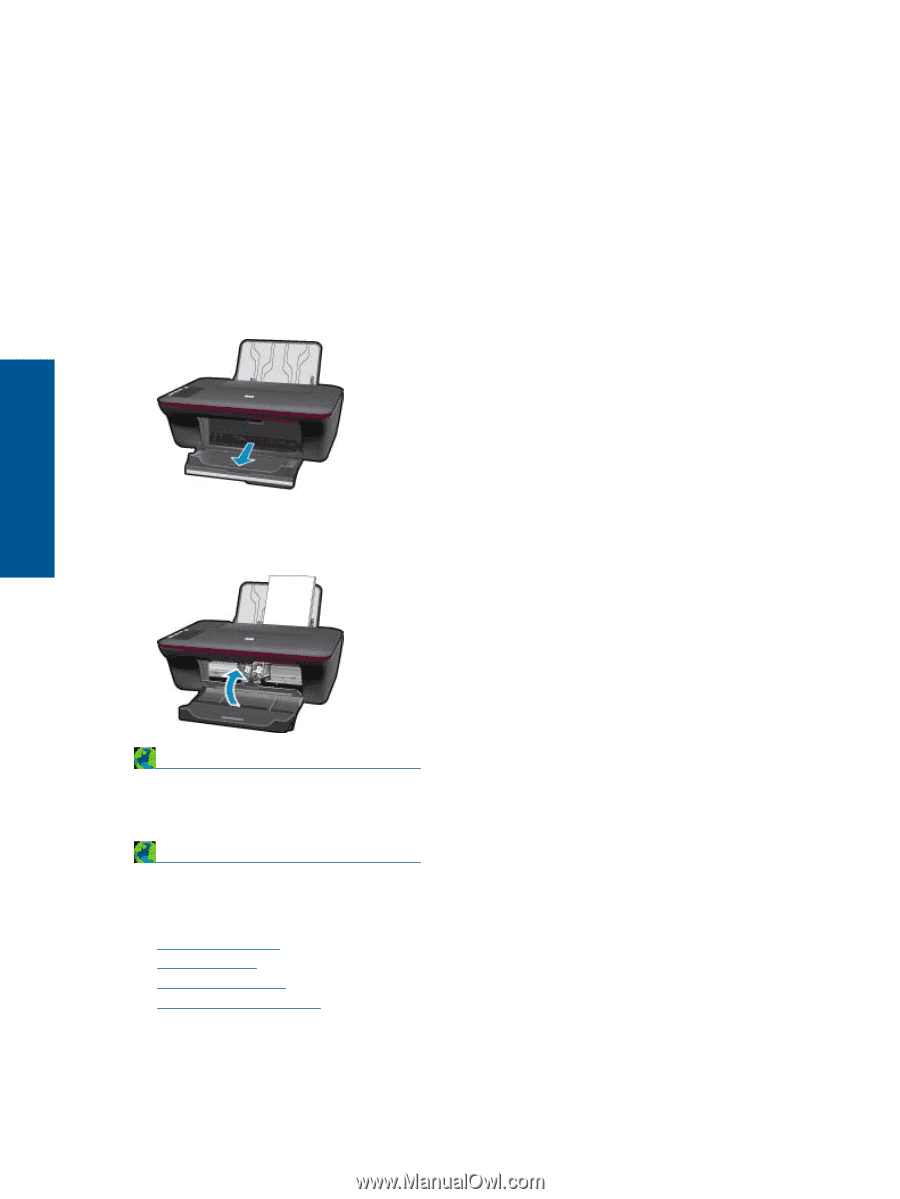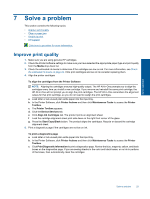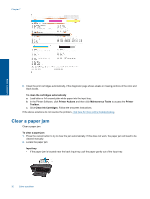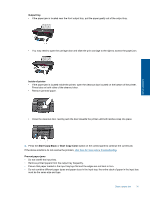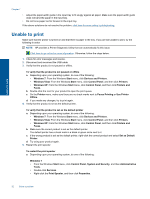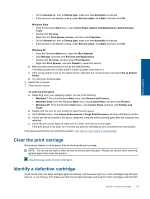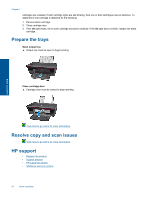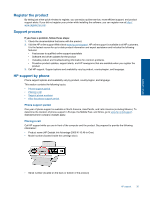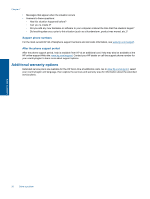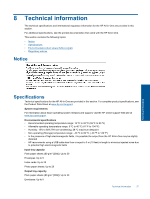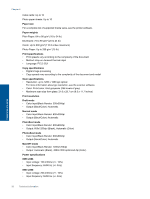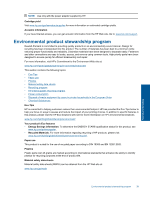HP Deskjet Ink Advantage 2060 User Guide - Page 36
HP support
 |
View all HP Deskjet Ink Advantage 2060 manuals
Add to My Manuals
Save this manual to your list of manuals |
Page 36 highlights
Chapter 7 cartridges are installed. If both cartridge lights are still blinking, then one or both cartridges may be defective. To determine if one cartridge is defective do the following: 1. Remove black cartridge. 2. Close cartridge door. 3. If the On light blinks, the tri-color cartridge should be replaced. If the On light does not blink, replace the black cartridge. Prepare the trays Open output tray ▲ Output tray must be open to begin printing. Solve a problem Close cartridge door ▲ Cartridge door must be closed to begin printing. Click here to go online for more information. Resolve copy and scan issues Click here to go online for more information. HP support • Register the product • Support process • HP support by phone • Additional warranty options 34 Solve a problem