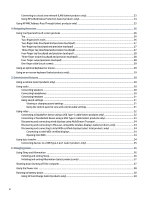HP Dragonfly Folio 13.5 User Guide - Page 11
Getting started, Additional information, continued
 |
View all HP Dragonfly Folio 13.5 manuals
Add to My Manuals
Save this manual to your list of manuals |
Page 11 highlights
Table 1-1 Additional information (continued) Resource Contents HP support ● For HP support, go to https://www.hp.com/support, and ● follow the instructions to find your product. ● ‒ or - ● Select the Search icon in the taskbar, type support in the search box, and then select HP Support Assistant. ● Online chat with an HP technician Support telephone numbers Replacement parts videos (select products only) Maintenance and service guides HP service center locations ‒ or - Select the question mark icon (select products only) in the taskbar. Safety & Comfort Guide ● Proper workstation setup To access this guide: ● Guidelines for posture and work habits that increase your comfort and decrease your risk of injury ■ Select the Search icon in the taskbar, ● Electrical and mechanical safety information type HP Documentation in the search box, and then select HP Documentation. ‒ or - ■ Go to http://www.hp.com/ergo. IMPORTANT: You must be connected to the internet to access the latest version of the user guide. Regulatory, Safety, and Environmental Notices To access this document: ■ Select the Search icon in the taskbar, type HP Documentation in the search box, and then select HP Documentation. Limited Warranty* To access this document: ● Important regulatory notices, including information about Restrictions of Hazardous Substances (RoHS) and proper battery disposal, if needed. ● Specific warranty information about this computer ■ ‒ or - Select the Search icon in the taskbar, type HP Documentation in the search box, and then select HP Documentation. ■ Go to http://www.hp.com/go/ orderdocuments. IMPORTANT: You must be connected to the internet to access the latest version of the user guide. 2 Chapter 1 Getting started