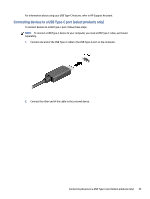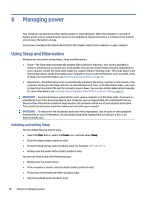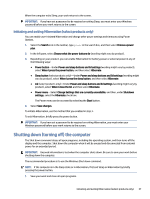HP Dragonfly Folio 13.5 User Guide - Page 41
Using video, Connecting a DisplayPort device using a USB Type-C cable (select products only)
 |
View all HP Dragonfly Folio 13.5 manuals
Add to My Manuals
Save this manual to your list of manuals |
Page 41 highlights
Using video Your computer is a powerful video device that enables you to watch streaming video from your favorite websites and download video and movies to watch on your computer when you are not connected to a network. To enhance your viewing enjoyment, use one of the video ports on the computer to connect an external monitor, projector, or TV. IMPORTANT: Be sure that the external device is connected to the correct port on the computer, using the correct cable. Follow the device manufacturer's instructions. For information about using your video features, refer to HP Support Assistant. Connecting a DisplayPort device using a USB Type-C cable (select products only) Connect a DisplayPort™ device using a USB Type-C cable. NOTE: To connect a USB Type-C DisplayPort device to your computer, you need a USB Type-C cable, purchased separately. To see video or high-resolution display output on an external DisplayPort device, connect the DisplayPort device according to the following instructions: 1. Connect one end of the USB Type-C cable to the USB SuperSpeed port and DisplayPort connector on the computer. 2. Connect the other end of the cable to the external DisplayPort device. 3. Press f1 to cycle through four display states: ● PC screen only: View the screen image on the computer only. ● Duplicate: View the screen image simultaneously on both the computer and external device. ● Extend: View the screen image extended across both the computer and external device. ● Second screen only: View the screen image on the external device only. 32 Chapter 5 Entertainment features