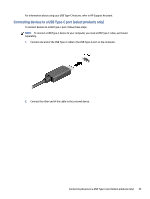HP Dragonfly Folio 13.5 User Guide - Page 39
Entertainment features, Using a camera (select products only), Using audio, Connecting speakers
 |
View all HP Dragonfly Folio 13.5 manuals
Add to My Manuals
Save this manual to your list of manuals |
Page 39 highlights
5 Entertainment features Use your HP computer for business or pleasure to meet with others via the camera, mix audio and video, or connect external devices like a projector, monitor, TV, or speakers. See Components on page 4 to locate the audio, video and camera features on your computer. Using a camera (select products only) Your computer has one or more cameras that enable you to connect with others for work or play. Most cameras allow you to video chat, record video, and record still images. Cameras can be front facing or rear facing. To determine which camera or cameras are on your product, see Components on page 4. To use your camera, select the Search icon in the taskbar, type camera in the search box, and then select Camera. Some cameras also feature HD (high-definition) capability, apps for gaming, or facial recognition software like Windows Hello. See Security on page 42 for details about using Windows Hello. You can enhance your computer privacy by covering the lens with the camera privacy cover. By default, the camera lens is uncovered, but you can slide the camera privacy cover to block the camera's view. To use the camera, slide the camera privacy cover in the opposite direction to reveal the lens. Using audio You can download and listen to music, stream audio content (including radio) from the web, record audio, or mix audio and video to create multimedia. You can also play music CDs on the computer (on select products) or attach an external optical drive to play CDs. To enhance your listening enjoyment, attach headphones or speakers. Connecting speakers You can attach wired speakers to your computer by connecting them to a USB port or to the audio-out (headphone)/audio-in (microphone) combo jack on your computer or on a docking station. To connect wireless speakers to your computer, follow the device manufacturer's instructions. Before connecting speakers, lower the volume setting. Connecting headphones You can connect wired headphones to the headphone jack or to the audio-out (headphone)/audio-in (microphone) combo jack on your computer. WARNING! To reduce the risk of personal injury, lower the volume setting before putting on headphones, earbuds, or a headset. For additional safety information, see the Regulatory, Safety, and Environmental Notices. To access this guide: 30 Chapter 5 Entertainment features