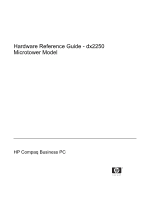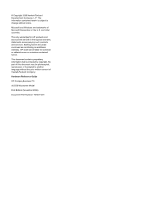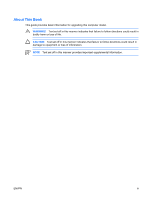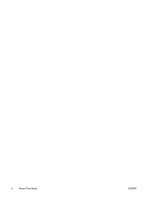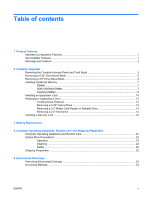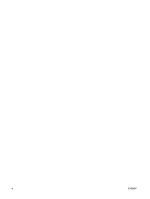HP Dx2250 Hardware Reference Guide - dx2250 MT
HP Dx2250 - Compaq Business Desktop Manual
 |
UPC - 883585243983
View all HP Dx2250 manuals
Add to My Manuals
Save this manual to your list of manuals |
HP Dx2250 manual content summary:
- HP Dx2250 | Hardware Reference Guide - dx2250 MT - Page 1
Hardware Reference Guide - dx2250 Microtower Model HP Compaq Business PC - HP Dx2250 | Hardware Reference Guide - dx2250 MT - Page 2
Windows are trademarks of Microsoft Corporation in the U.S. and other countries. The only warranties for HP products and services are set forth in the express warranty statements accompanying such products and services Hardware Reference Guide HP Compaq Business PC dx2250 Microtower Model First Edition - HP Dx2250 | Hardware Reference Guide - dx2250 MT - Page 3
About This Book This guide provides basic information for upgrading this computer model. WARNING! Text set off in this manner indicates that failure to follow directions could result in bodily harm or loss of life. CAUTION Text - HP Dx2250 | Hardware Reference Guide - dx2250 MT - Page 4
iv About This Book ENWW - HP Dx2250 | Hardware Reference Guide - dx2250 MT - Page 5
Standard Configuration Features ...1 Serviceability Features ...1 Warnings and Cautions ...2 2 Hardware Upgrades Removing the Computer Access Panel and Front Bezel 3 Removing a 5.25" Drive Bezel Blank 5 Removing a 3.5" Drive Bezel Blank ...6 Installing Additional Memory ...7 DIMMs ...7 DDR2-SDRAM - HP Dx2250 | Hardware Reference Guide - dx2250 MT - Page 6
vi ENWW - HP Dx2250 | Hardware Reference Guide - dx2250 MT - Page 7
Features Standard Configuration Features Figure 1-1 HP Compaq dx2250 Microtower NOTE The drive configuration shown above may be different than your computer model. Serviceability Features The Microtower computer includes features that make it easy to upgrade and service. A Torx T-15 screwdriver is - HP Dx2250 | Hardware Reference Guide - dx2250 MT - Page 8
not disable the power cord grounding plug. The grounding plug is an important safety feature. Plug the power guide is located on the Web at http://www.hp.com/ergo and on the Documentation and Diagnostics CD. CAUTION Static electricity can damage the electrical components of the computer or optional - HP Dx2250 | Hardware Reference Guide - dx2250 MT - Page 9
2 Hardware Upgrades Removing the Computer Access Panel and Front Bezel 1. Turn off the computer properly through the operating system, then turn off any external devices. 2. Disconnect the power cord from the power outlet and the computer (1), and disconnect any external devices. CAUTION Regardless - HP Dx2250 | Hardware Reference Guide - dx2250 MT - Page 10
the front bezel, insert the three hooks on the right side of the bezel into the rectangular holes on the chassis then rotate the bezel into place so that the catches on the three tabs on the left side of the bezel snap into place on the chassis. 4 Chapter 2 Hardware Upgrades ENWW - HP Dx2250 | Hardware Reference Guide - dx2250 MT - Page 11
the 5.25" option bay, the bay will be covered by a bezel blank. If you add a drive to the option bay, you must first remove the bezel blank. 1. Turn off the computer properly through the operating system, then turn off any external devices. 2. Disconnect the power cord from the power outlet and the - HP Dx2250 | Hardware Reference Guide - dx2250 MT - Page 12
bay, the bay will be covered by a bezel blank. If you install a device in the 3.5" bay, you must first remove the bezel blank. 1. Turn off the computer properly through the operating system, then turn off any external devices. 2. Disconnect the power cord from the power outlet and the computer, and - HP Dx2250 | Hardware Reference Guide - dx2250 MT - Page 13
JEDEC SPD information In addition, the computer supports: ● 256Mbit, 512Mbit, and 1Gbit non-ECC memory technologies ● single-sided and double-sided DIMMs ● DIMMs constructed with x8 and x16 DDR devices; DIMMs constructed with x4 SDRAM are not supported NOTE The system will not start if you install - HP Dx2250 | Hardware Reference Guide - dx2250 MT - Page 14
. When upgrading the memory, it is important to use memory modules with gold-plated metal contacts to prevent corrosion and/or oxidation resulting from having incompatible metals in contact with each other. Static electricity can damage the electronic components of the computer or optional cards - HP Dx2250 | Hardware Reference Guide - dx2250 MT - Page 15
that the module is fully inserted and properly seated. Make sure the latches are in the closed position (3). 7. Replace the computer access panel. 8. Reconnect the power cord and turn on the computer. The computer should automatically recognize the additional memory the next time you turn on the - HP Dx2250 | Hardware Reference Guide - dx2250 MT - Page 16
accommodate an expansion card up to 17.46 cm (6.875 inches) in length. The computer also has one PCI Express x1 expansion slot and one PCI Express x16 expansion slot. 1. Turn off the computer properly through the operating system, then turn off any external devices. 2. Disconnect the power cord from - HP Dx2250 | Hardware Reference Guide - dx2250 MT - Page 17
board, if needed. 9. Replace the computer access panel and reconnect the power cord. NOTE To remove an expansion card, reverse the installation procedure. CAUTION After removing an expansion card, you must replace it with a new card or expansion slot cover for proper cooling of internal components - HP Dx2250 | Hardware Reference Guide - dx2250 MT - Page 18
your computer model. Figure 2-8 Drive Positions 1 External 5.25-inch full-height optical drive bay 2 External 5.25-inch full-height option drive bay 3 External 3.5-inch option drive bay (media card reader shown)1 4 Internal 3.5-inch one-third height bay for optional secondary hard drive 5 Internal - HP Dx2250 | Hardware Reference Guide - dx2250 MT - Page 19
have 6-32 standard threads and four have M3 metric threads. Standard screws are used for hard drives and have a silver finish. Metric screws are used for all other drives and have a black finish. Be sure to install the appropriate guide screws into the drive. ENWW Replacing or Upgrading a Drive 13 - HP Dx2250 | Hardware Reference Guide - dx2250 MT - Page 20
to pry out the metal shield covering the bay. There are a total of eight extra guide/retainer screws on the front of the chassis behind the bezel. Four have 6-32 standard threads and four have M3 metric threads. Standard screws are used for hard drives and have a silver finish. Metric screws - HP Dx2250 | Hardware Reference Guide - dx2250 MT - Page 21
hard drive. Failure to do so will result in data loss. After replacing the primary hard drive, you will need to load the HP factory-installed files from the Recovery Disc Set. 1. Turn off the computer properly through the operating system, then turn off any external devices. 2. Disconnect the power - HP Dx2250 | Hardware Reference Guide - dx2250 MT - Page 22
a Security Lock An optional security lock can be installed on the rear panel of the computer to provide physical computer security. Figure 2-12 Installing a Security Lock NOTE The security lock slot may be in a different location on your computer model. 16 Chapter 2 Hardware Upgrades ENWW - HP Dx2250 | Hardware Reference Guide - dx2250 MT - Page 23
or replaced, the CMOS settings will be cleared. Refer to the Computer Setup (F10) Utility Guide on the Documentation and Diagnostics CD for information on backing up the CMOS settings. Static electricity can damage the electronic components of the computer or optional equipment. Before beginning - HP Dx2250 | Hardware Reference Guide - dx2250 MT - Page 24
battery holder on the system board. NOTE On some computer models, it may be necessary to remove an internal component to gain access to the battery. 7. Depending on the type of battery holder on the system board, complete the following instructions to replace the battery. Type 1 a. Lift the battery - HP Dx2250 | Hardware Reference Guide - dx2250 MT - Page 25
into place. Figure 3-3 Removing a Coin Cell Battery (Type 3) NOTE After the battery has been replaced, use the following steps to complete this procedure. 8. Replace the computer access panel. ENWW 19 - HP Dx2250 | Hardware Reference Guide - dx2250 MT - Page 26
9. Plug in the computer and turn on power to the computer. 10. Reset the date and time, your passwords, and any special system setups using Computer Setup. Refer to the Computer Setup (F10) Utility Guide on the Documentation and Diagnostics CD. 11. Lock any security devices that were disengaged when - HP Dx2250 | Hardware Reference Guide - dx2250 MT - Page 27
keyboard, with the keyboard feet down, directly against the front of the desktop unit as this also restricts airflow. ● Never operate the computer with the cover or side panel removed. ● Do not stack computers on top of each other or place computers so near each other that they are subject to each - HP Dx2250 | Hardware Reference Guide - dx2250 MT - Page 28
or liquid falls into the drive, immediately unplug the computer and have it checked by an authorized HP service provider. Shipping Preparation Follow these suggestions when preparing to ship the computer: 1. Back up the hard drive files on PD discs, tape cartridges, CDs, or diskettes. Be sure that - HP Dx2250 | Hardware Reference Guide - dx2250 MT - Page 29
wrist strap connected by a ground cord to a grounded workstation or computer chassis. Wrist straps are flexible straps with a minimum of 1 megohm HP authorized dealer, reseller, or service provider. NOTE For more information on static electricity, contact an HP authorized dealer, reseller, or service
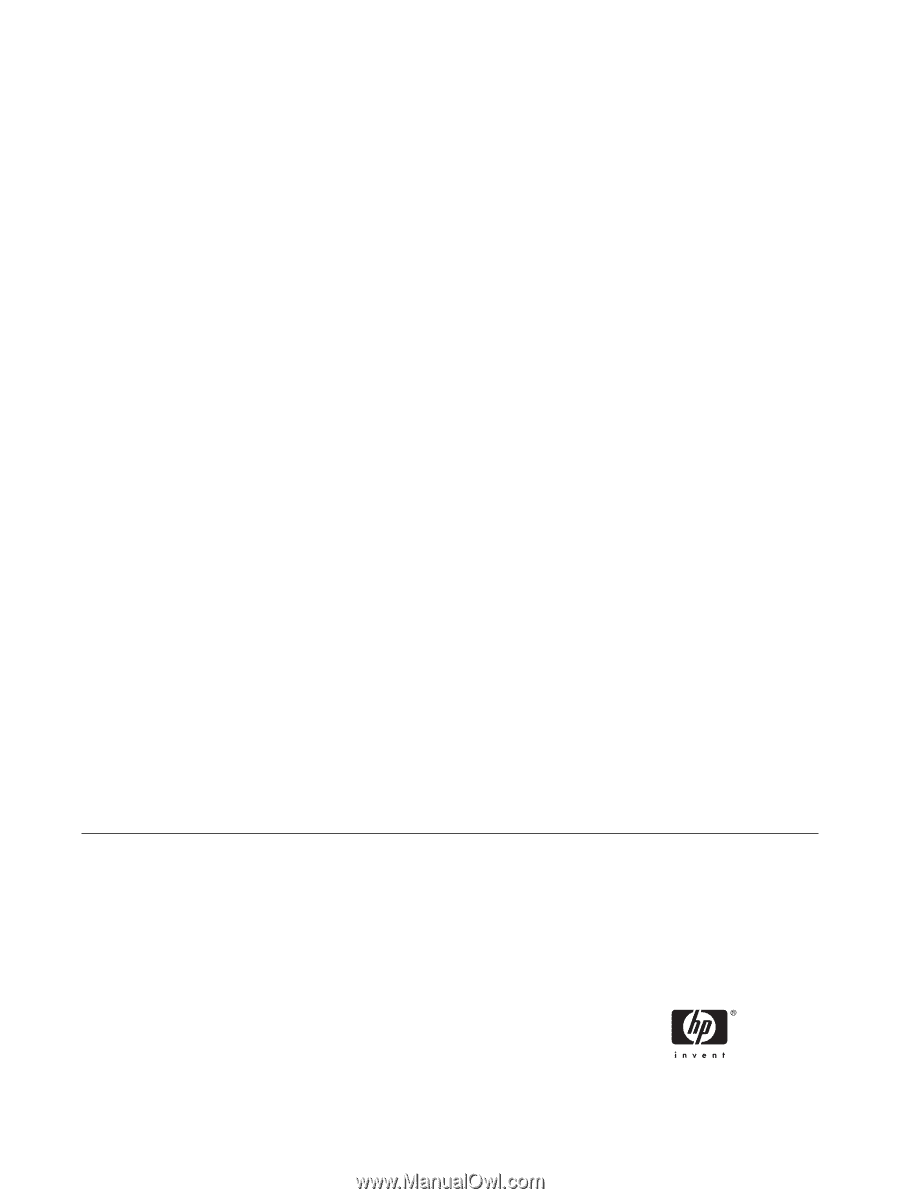
Hardware Reference Guide - dx2250
Microtower Model
HP Compaq Business PC