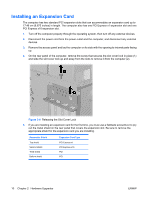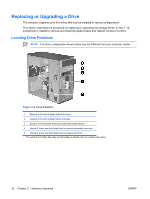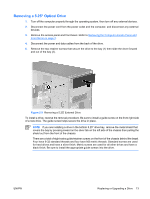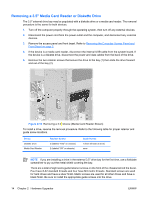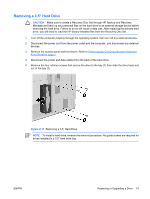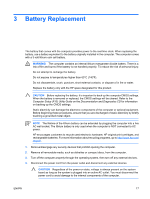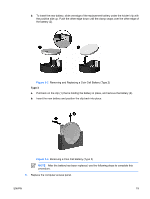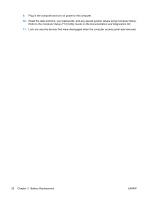HP Dx2250 Hardware Reference Guide - dx2250 MT - Page 21
Removing a 3.5\, Make sure to create a Recovery Disc Set through HP Backup and Recovery
 |
UPC - 883585243983
View all HP Dx2250 manuals
Add to My Manuals
Save this manual to your list of manuals |
Page 21 highlights
Removing a 3.5" Hard Drive CAUTION Make sure to create a Recovery Disc Set through HP Backup and Recovery Manager and back up your personal files on the hard drive to an external storage device before removing the hard drive. Failure to do so will result in data loss. After replacing the primary hard drive, you will need to load the HP factory-installed files from the Recovery Disc Set. 1. Turn off the computer properly through the operating system, then turn off any external devices. 2. Disconnect the power cord from the power outlet and the computer, and disconnect any external devices. 3. Remove the access panel and front bezel. Refer to Removing the Computer Access Panel and Front Bezel on page 3. 4. Disconnect the power and data cables from the back of the hard drive. 5. Remove the four retainer screws that secure the drive to the bay (1) then slide the drive back and out of the bay (2). Figure 2-11 Removing a 3.5" Hard Drive NOTE To install a hard drive, reverse the removal procedure. No guide screws are required for drives installed in a 3.5" hard drive bay. ENWW Replacing or Upgrading a Drive 15