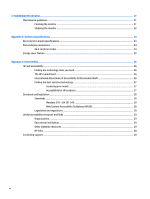HP E344c User Guide - Page 11
Installing the monitor stand, Insert the base into the bottom of the monitor stand 1.
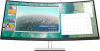 |
View all HP E344c manuals
Add to My Manuals
Save this manual to your list of manuals |
Page 11 highlights
Installing the monitor stand TIP: Consider the placement of the monitor, because surrounding light and bright surfaces might cause interfering reflections. 1. With the monitor placed facedown inside the box, lower the bottom of the stand's mounting plate into the back of the monitor's recess (1) until it snaps into place (2). 2. With the monitor still placed facedown inside the box: a. Insert the base into the bottom of the monitor stand (1). b. Swivel the base counterclockwise to lock it in place (2). c. Confirm that the red arrow on the monitor stand is aligned with the green arrow on the bottom of the base (3). d. Then insert the two thumbscrews into the base and tighten them (4). Setting up the monitor 5

Installing the monitor stand
TIP:
Consider the placement of the monitor, because surrounding light and bright surfaces might cause
interfering reflections.
1.
With the monitor placed facedown inside the box, lower the bottom of the stand's mounting plate into
the back of the monitor’s recess
(1)
until it snaps into place
(2)
.
2.
With the monitor still placed facedown inside the box:
a.
Insert the base into the bottom of the monitor stand (1).
b.
Swivel the base counterclockwise to lock it in place (2).
c.
Confirm that the red arrow on the monitor stand is aligned with the green arrow on the bottom of
the base (3).
d.
Then insert the two thumbscrews into the base and tighten them (4).
Setting up the monitor
5