HP E344c User Guide - Page 19
Turning on the monitor, Power, Power LED
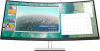 |
View all HP E344c manuals
Add to My Manuals
Save this manual to your list of manuals |
Page 19 highlights
2. Swivel the monitor head to the left or right for the best viewing angle. 3. Adjust the monitor's height to a comfortable position for your individual workstation. The monitor's top bezel edge should not exceed a height that is parallel to your eye height. A monitor that is positioned low and reclined may be more comfortable for users with corrective lenses. The monitor should be repositioned as you adjust your working posture throughout the work day. Turning on the monitor IMPORTANT: Burn-in image damage may occur on monitors that display the same static image on the screen for 12 or more consecutive hours. To avoid burn-in image damage, you should always activate a screen saver application or turn off the monitor when it will not be in use for a prolonged period of time. Image retention is a condition that may occur on all LCD screens. Burn-in damage on the monitor is not covered under the HP warranty. NOTE: If pressing the power button has no effect, the Power Button Lockout feature may be enabled. To disable this feature, press and hold the monitor power button for 10 seconds. NOTE: You can disable the power light in the OSD menu. Press the Menu button to open the OSD, and then select Power, select Power LED, and then select Off. Setting up the monitor 13















